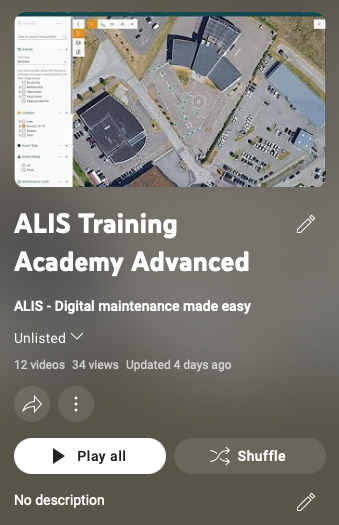Instruction videos
As of April 2025, ALIS is rebranded as CORTEX Service. Note that both names refer to the same software.
Welcome to the CORTEX Service video tutorials. These videos are designed to give you the full explaination on how the software is used.
Want to view the videos in full-screen? Find our You-Tube Channel here! https://youtube.com/playlist?list=PLffz4bzzteLem52FJoE52IVVq-7PP0FF4
User IDentification and Teams Mgmt
From CORTEX Service version 2021.02 we have prepared the application for our brand new user management system. This is all about who can and with which permission is able to access your CORTEX Service instance. This new version will allow you to have a better overview and management of exactly that. You can find the support documentation on the topic here: User Management
and the different roles and user permissions: User Rights - Keycloak new UIDM
00:53 General management features
01:45 Creating a new user
04:40 Duplicating an existing user
05:00 Group and Team management
05:50 Creating a new group
06:15 The Work order Recipient = Team member
07:25 Advanced profile settings and 2FA
Asset Type Management
This video shows how you can create and update your Asset Types through the web and in bulk.
Documentation can be found in Asset Type Management
00:18 Intro on Asset Types and their properties
01:55 Labels
02:25 Preventive Maintenance cycles and Pictures
03:00 Links - Documentation 04:15 Excel Asset Type Export - Import
05:30 Multi- Select and edit of Asset Types
06:48 Changing the Asset type of an Asset
07:50 Documentation in the map
Import/export Asset management
You can now maintain your own CORTEX Service database - to have it mimic your installed base for even more accurate maintenance management and reporting. We show you how you can ADD/CHANGE/REMOVE assets from your instance.
Documentation can be found in Asset Management import/export
00:00 Intro on asset Import/Export
01:30 Export selected existing asset data
01:38 How to change asset data
05:05 How to remove assets from an instance
09:14 How to Add new assets to an instance
23:13 Adding Addition information about assets
Observations (Web)
The Observation function allows a user to create and follow-up a reporting or sighting of a certain observation to an asset or a custom location (see next video). They can be grouped by predefined or custom categories and states.
There is a new collaboration chat window where you can drop any type of attachment and share your observations with active links or export them in a PDF report.
Documentation can be found in Observations - Web
1:10 Creating an observation
4:00 Viewing and collaborating
6:15 Using filters to find observations
7:12 The Category editor
9:37 Sharing and exporting observations
CORTEX Service for Infrastructure
CORTEX Service now supports custom locations to be used for observations which enables you to use the software for infrastructure as well. Think about FOD registrations, pavement issues, markings etc!
More information at Observations
00:45 Map Settings
01:58 Dropped-Pin
05:10 Survey with dropped-pin feature
09:30 Print functions for Observations
10:25 Asset Map Reporting (Asset History export)
13:58 Zoom and Pan to fit assets filtered buttons!
15:00 (Generated) Reports deleting function
Observations (iOS)
The new observation features for iOS app have now arrived! You can now create observations with Multi-Image/Video/File(s) attached, Custom Categories, the attention flag and all of that goodness from your favorite device.
This opens new communication methods and logbook functionalities.
We can't wait to hear how you will use the new features and what you think about it.
Documentation can be found in Observations - iOS
CORTEX Service iOS app - First-time configuration and setup (Legacy Connection Setup)
Need to configure a new device or change some parameter settings on the on-site hardware? Learn all about it here!
CORTEX Service on-site has received a major upgrade with v2023.1 Release! Make sure to check out https://youtu.be/K6RJnkfxVHg concerning the new connection setup!
00:00 Intro on CORTEX Service configuration
00:50 Install CORTEX Service iOS Apps
07:25 Personal and mobile hotspots
15:03 Pairing iPad and iPhones
17:50 Pairing GPS device to iPhone
23:37 Using the GNSS Status App
27:20 Candidate range tools
29:13 Pairing the Torque Wrench
31:00 Parameters of the Torque Wrench
37:05 Setting up and using QR's
![]() We have more documentation on how to setup CORTEX Service for the first time - here.
We have more documentation on how to setup CORTEX Service for the first time - here.
Using CORTEX SERVICE iOS app - training ... at home
We learn how to Schedule and preform maintenance tasks with the compatible hardware and the iOS apps!
00:00 Intro on CORTEX Service iOS app training
02:34 Maintenance tasks
04:55 Asset Types
05:55 The Map
09:40 Technicians and Teams
12:19 The Validation case
13:50 Registering maintenance
19:01 Creating an observation
20:56 Pairing/Using a GPS location device
22:44 Using the Wrench
23:57 Performing a torque task
28:13 Review digital registrations
32:05 Creating and viewing reports
![]() More information on maintenance registration on-site can be found here.
More information on maintenance registration on-site can be found here.
Photometric feature
Importing photometric data in CORTEX Service
![]() More info on photometric can be found here.
More info on photometric can be found here.
Advisories
Hints and tips on tackling things that are import on your airport. You can use this as a filter on the Map to create a work order for the assets that have triggered these rules. The threshold for the rules can be changed in the settings.
![]() More in info on advisories can be found here.
More in info on advisories can be found here.
Notifications
From version 2024.1 we have developed an event and alerting function. You can find the documentation here Instant Notification for Observations and Workorders .
We created a video to show you how that works!
Video not working? Watch it on Youtube https://youtu.be/9cEQkjNxW9k
Interface API's
CORTEX Service is making friends! We Can now interface with other systems over by using API's. An example of how that works and what practical functions it has is shown in this video.
Introduction to a new instance * Outdated *
![]() This video is outdated due to the release of some new and reworked modules
This video is outdated due to the release of some new and reworked modules
You have a new instance! That’s awesome! Let’s get started!
The following topics are being handled
Creating a first maintenance task
Using that maintenance task as a preventive maintenance
Creating users and Teams
Assigning a work order and fulfilling it!
Reports on the work-order