Asset Type Management
This section will cover how to Add/Change/Remove asset types registered in your CORTEX Service instance and was added to the release in CORTEX Service v2022.01. Asset Type management is part of the basic features of CORTEX Service and is provided within the CORTEX Service basic subscription.We have added the familiar methods of CORTEX Service configurations to the Asset Types. This now allows you to get a better overview and management capabilities to it, including excel based Export/Import of it.
TLDR;
Asset types are the different types of equipment that can be registered in CORTEX Service. All assets that are associated to the same asset type will have the same properties ( image, manual, preventive maintenance task, etc) . Modifying the asset type will thus change the property of all associated assets. Asset types can be Created and edited in the webapp but also exported and imported by means of excel sheets for big changes.
You can find the instruction video here:
Asset Types overview
You can find the configuration page and asset type overview under your general "Settings"> Asset Types > Manage asset types
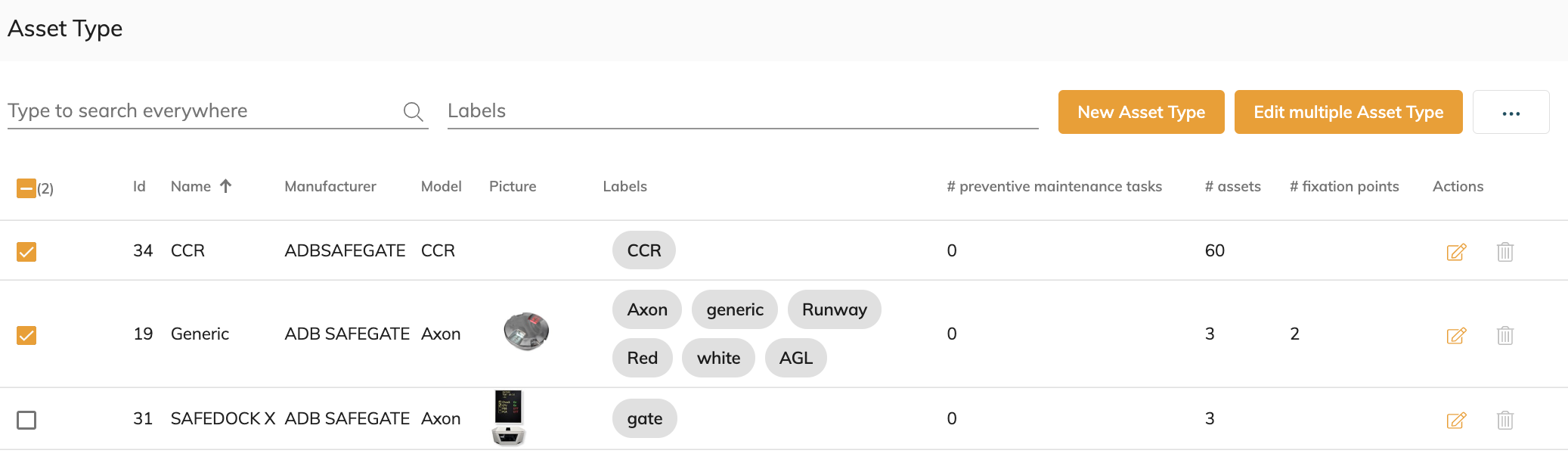
Here you can
Search for specific asset types
Edit an Asset Type
Delete asset types ( if no assets are associated with the asset type*)
Create a new asset type
Export the complete asset type list with it's main properties
![]() To associate an asset with a different Asset Type > Export and Import the corresponding assets and modify the assetClass field to the new pre-existing asset type.
To associate an asset with a different Asset Type > Export and Import the corresponding assets and modify the assetClass field to the new pre-existing asset type.
Create / Edit an asset Type
When creating or editing an asset type you can add or edit some predefined properties. See the section "Adding/Changing Asset Types - minimum requirements" for more details on what fields are mandatory.
You can upload new pictures to overwrite the current image.
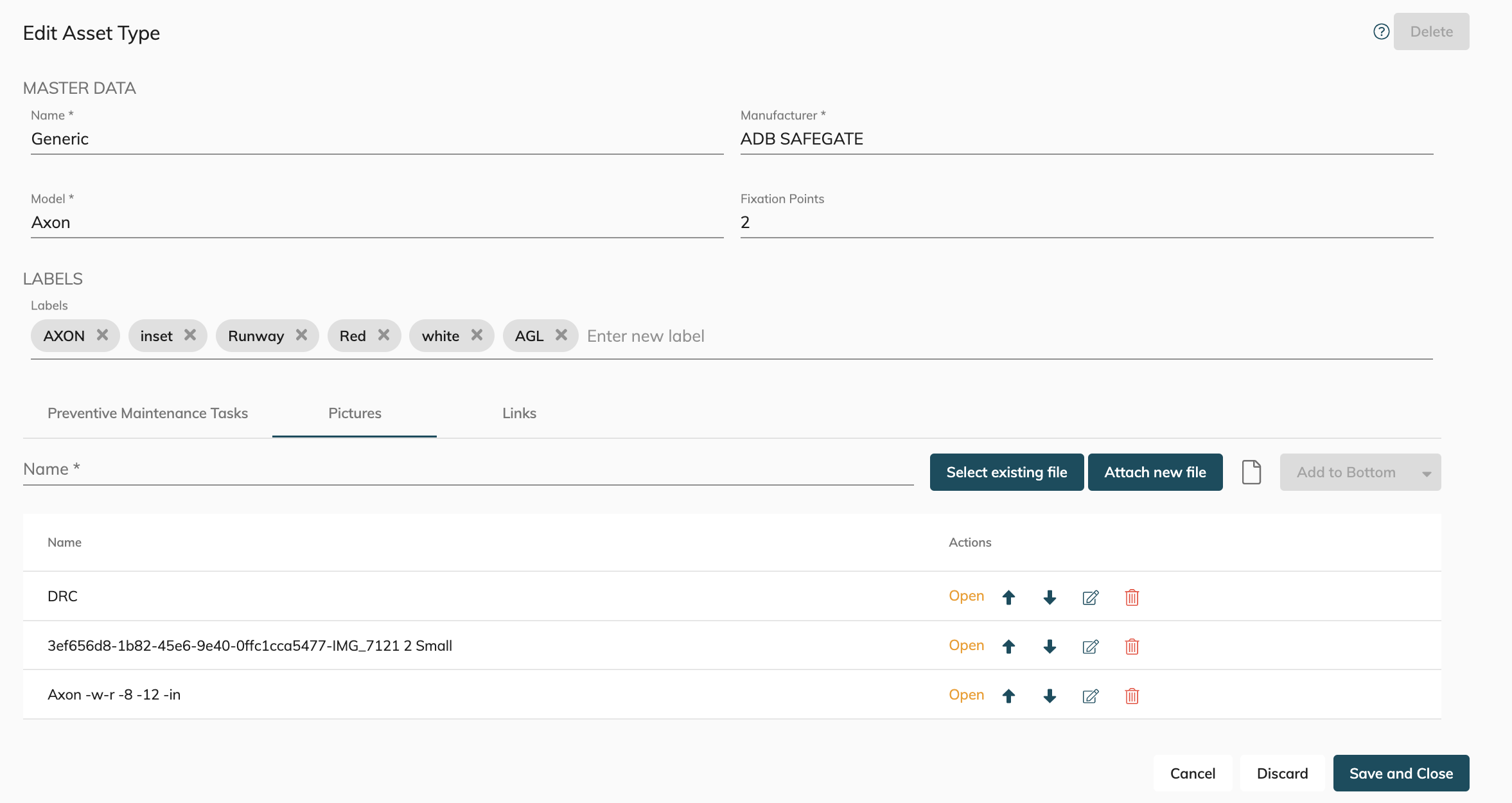
Labels
Labels can be used the categories your asset types so that you can quickly refer to them later or find assets(types) with the same similarities ( ie: inset lights or runway lights)
Upon the right permissions, new labels can be created when creating or editing asset types.
The Asset type overview list show and allow to search for these labels .
Preventive Maintenance tasks for Asset Types
Here you can define what the preventive maintenance tasks are and with which maintenance regime they should be performed.
![]() The colour of each asset in the Map will reflect the proportial maintenance status of that asset as defined to it's preventive maintenance task interval for that asset type. Always the worst condition will be shown (unless filtered otherwise) .
The colour of each asset in the Map will reflect the proportial maintenance status of that asset as defined to it's preventive maintenance task interval for that asset type. Always the worst condition will be shown (unless filtered otherwise) .
See How-to change the preventive maintenance cycle of an asset(-type) in CORTEX Service for more information on the subject.
We have added a handy quick-select for the most common maintenance regimes but feel free to make it custom.
To add a new Preventive maintenance task - Select the task from the drop down - select a maintenance interval and hit the "+" button.
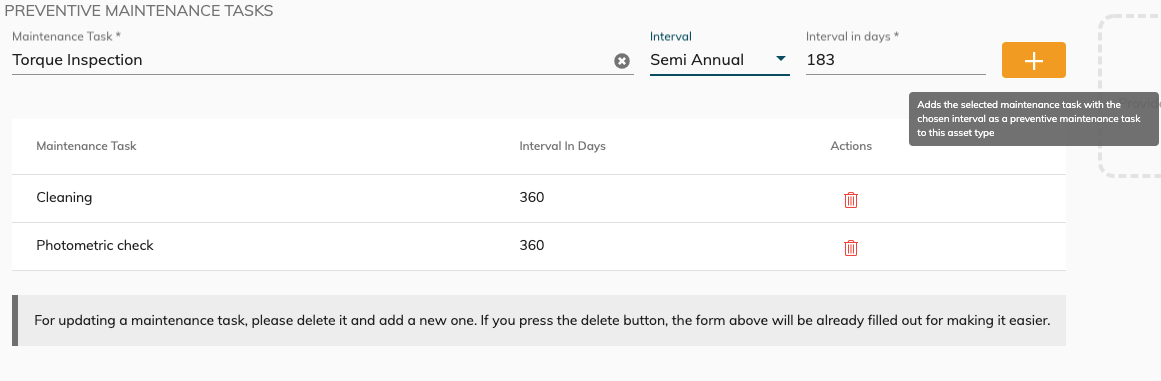
To add new maintenance tasks to the dropdown see - CORTEX Service - Maintenance tasks configuration
Pictures
You can add 1 or multiple images to an asset type to have a clear indication of what type of equipment is selected.
You can give the image a specific name
Use existing pictures or upload a new file.
Add the image to the bottom or top of the image list
The top image will be used as the main and first image if applicable.
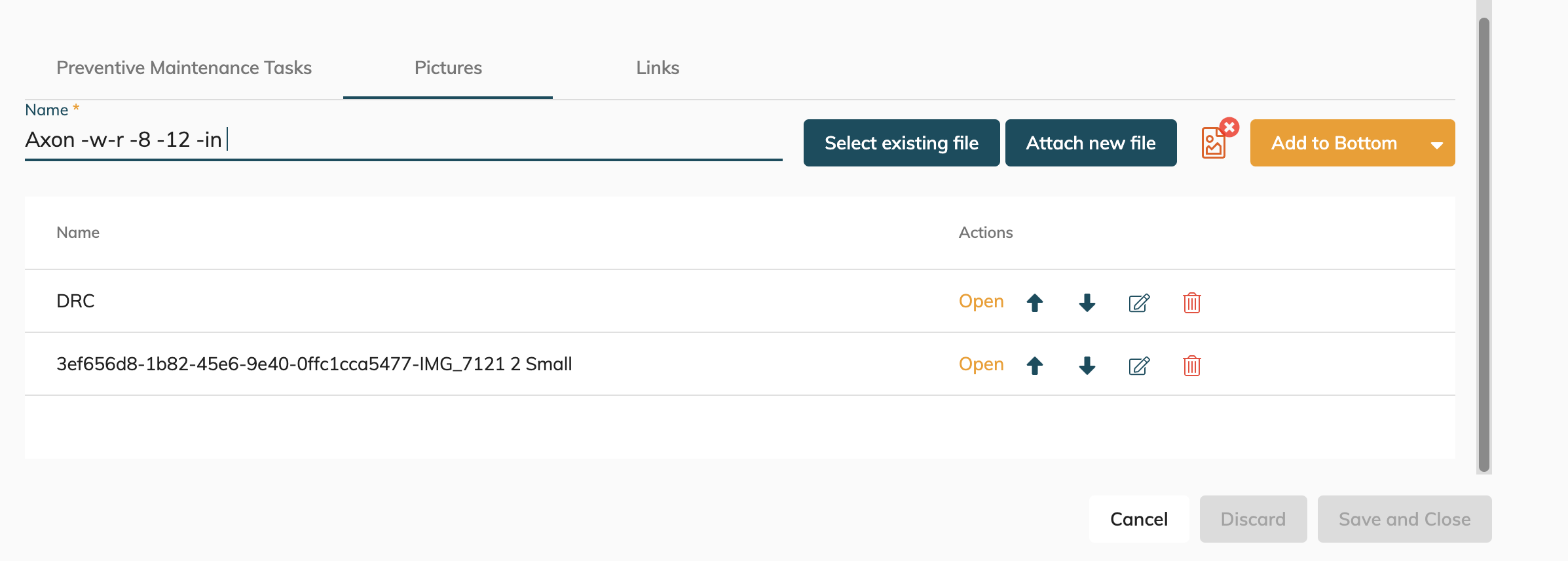
These pictures will be shown as sliding panels in the asset details when selected in the "Map".
Links
You can add 1 or multiple links ( document or weblink ) to an asset type as a shortcut to the relevant documentation for that asset types ( The manual, the datasheet, the installation report, the change log, etc.)
The link can be of a certain type ( Manual, datasheet or Other)
Use existing files or upload a new file.
Add a external URL link
You can add the new link to the top or bottom of the current list.
Links can be edited, oped, removed or changed of position
The list order will be respected when show the links table where applicable.
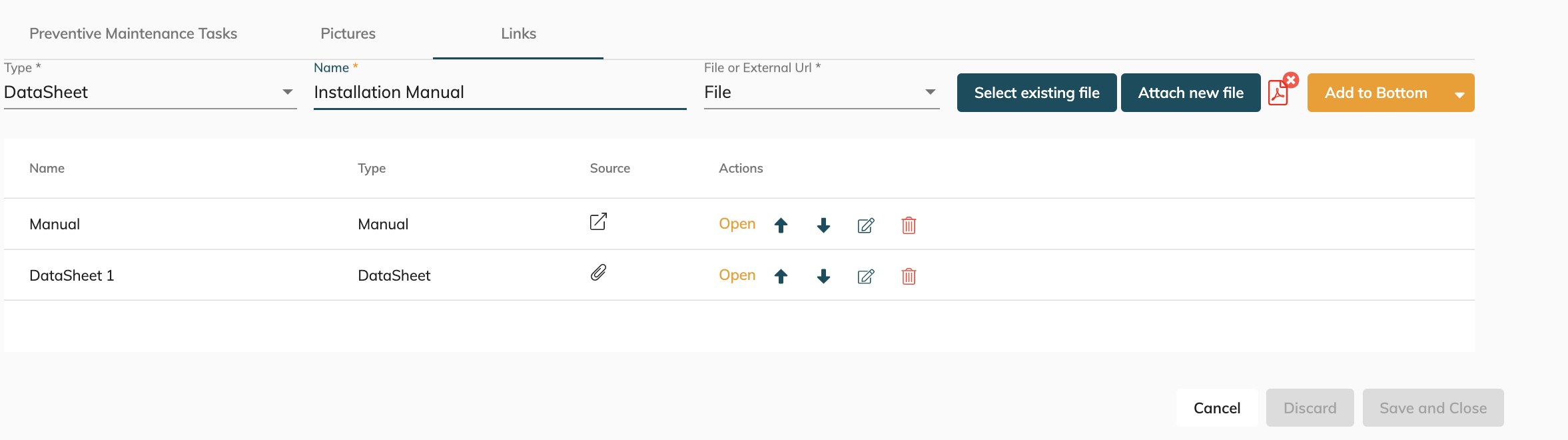
Representation of Pictures and Links in the Map
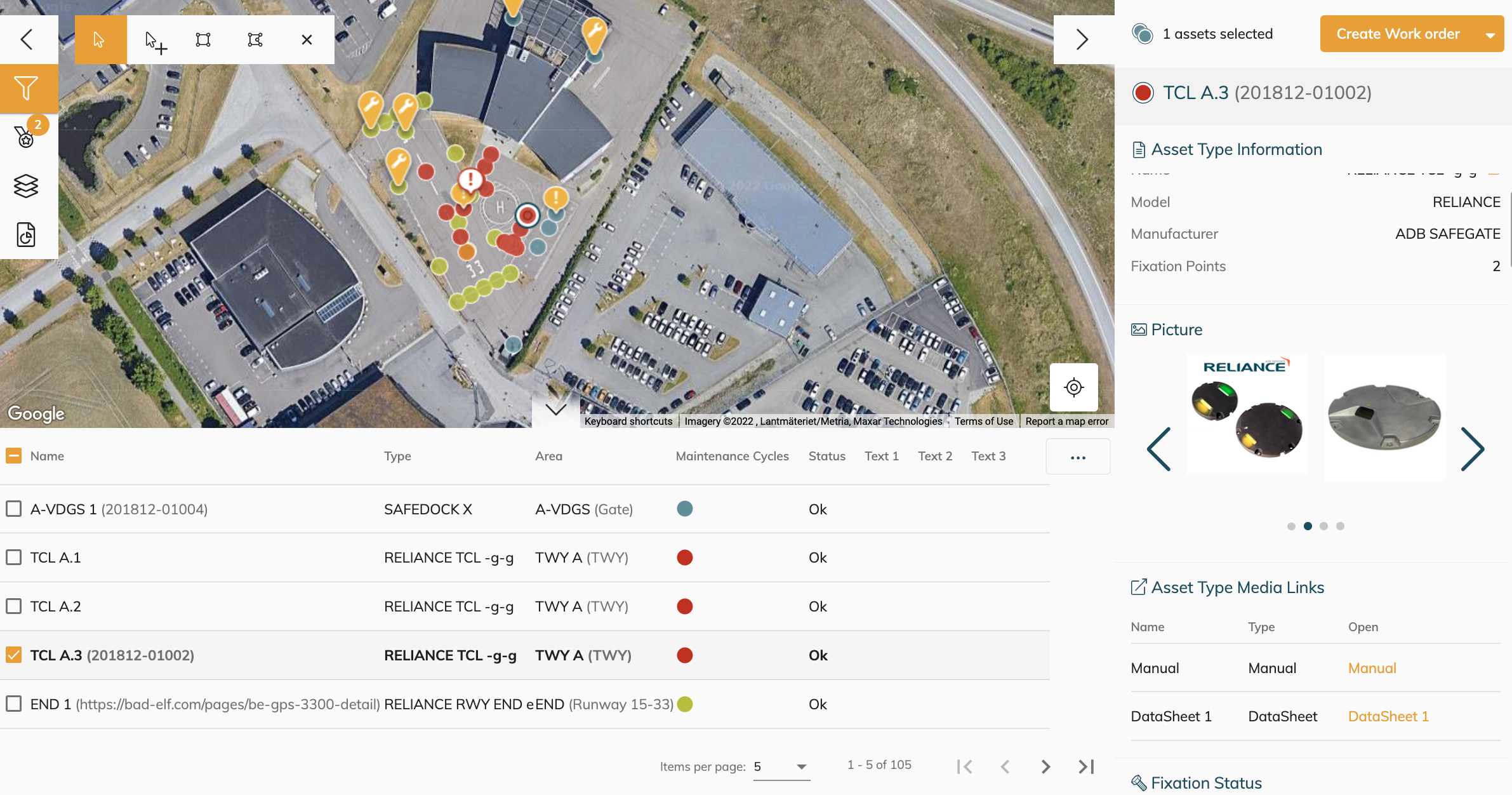
Export function
To Export the complete set of asset types currently in the system - find the °°° top right and select Export Asset Types.
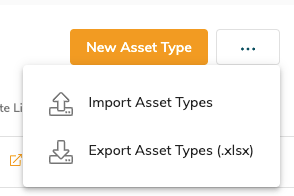
You can now edit ( see later) the excel sheet and the asset types properties to your liking. Do not modify or re-use the "id" of the asset types.
You can add new asset types in batch by adding additional lines into the sheet. ![]() WARNING : for new asset types in the excel sheet - leave the "id" column empty for those new lines. The system will add a new "id" automatically for each new asset type.
WARNING : for new asset types in the excel sheet - leave the "id" column empty for those new lines. The system will add a new "id" automatically for each new asset type.
Import function
With the previously exported and edited asset types from your system you can use the °°° to open up the "Import Asset Types"
You can now drag and drop the asset type excel sheet in the dropbox and also any images you used as a reference in the excel sheet.
Once all files are dropped - you can Analyse the file and validate it for import
![]() You can now only Create/Update asset Types by excel import. To remove Asset types, remove them 1by1 from the asset overview.
You can now only Create/Update asset Types by excel import. To remove Asset types, remove them 1by1 from the asset overview.
When updating asset type data in your system it's always good to have a copy of the export in case you would modify details unwillingly.
(if all would be going wrong - don't worry - you can always contact us so that we can playback an automatic backup of your instance to a certain date of choice)
Adding/Changing Asset Types through the importer
When adding asset types to the system, you will need all the minimum requirements for that asset to excist in the system.
These are the minimum information we need about an asset type in order for it to exist it in CORTEX Service.
File schema example
Minimal working example
Manufacturer | Model | Description | FixationPoints |
ADB Safegate | L-850C(L) | RELIANCE Runway Edge Inset | 6 |
Pretty good example
Manufacturer | Model | Description | FixationPoints | Picture[1]File | Picture[2]File | Picture[1]Name | Link[1]Url | Link[1]Name | Label1 | Label2 |
ADB Safegate | L-850C(L) | RELIANCE Runway Edge Inset | 6 | Adbsg-L850CL.jpg | L850CL-top.jpg | TopView | https://adbsafegate.com/product-center/airfield/?prod=reliance-runway-edge-inset-l850c-led | Manual | TCL | RCL |
*Adbsg-L850CL.jpg needs to be upload next to the file
Comprehensive example
Manufacturer | Model | Description | FixationPoints | Picture[1]File | Picture[1]Name | Picture[2]File | Picture[1]Name | Link[1]Name | Link[1]Url | Link[2]Name | Link[2]Url | Link[2]Type | Label1 | Label2 |
ADB Safegate | L-850C(L) | RELIANCE Runway Edge Inset | 6 | Adbsg-L850CL.jpg | CoverPhoto | L850CL-top.jpg | TopView | Manual | https://adbsafegate.com/product-center/airfield/?prod=reliance-runway-edge-inset-l850c-led | Data Sheet | DataSheet | TCL | RCL |
*Adbsg-L850CL.jpg needs to be upload next to the file
Sample files
Type | |
|---|---|
EXCEL |
