Barcode function - LINC360 Installation
LINC360 - AXON EQ
The AXON EQ fixtures comprise a series of smart LED recessed lights, featuring built-in sensors for gathering situational data. These lights also come equipped with integrated LINC 360 remotes, crucial for facilitating two-way communication and enabling more efficient predictive airport operations. More information about Axon EQ can be here: AXON EQ
Barcode
Each AXON EQ light is assigned a unique ID number, enabling connections with LINC360 and facilitating individual maintenance and troubleshooting on the runway. This unique ID number also comes in form of a barcode.

The back of AXON EQ light
When technicians install the AXON EQ on the runway, normally they would have to hand-write these unique ID of each individual light on paper. This label of the AXON EQ will not be visible after installation to the runway.
Problems:
![]() Misspell or misread of hand-written information
Misspell or misread of hand-written information
![]() Using an incorrect unique ID can result in a mismatched connection with LINC360
Using an incorrect unique ID can result in a mismatched connection with LINC360
![]() Removal from the base of these lights to see the unique ID again can be difficult
Removal from the base of these lights to see the unique ID again can be difficult
![]() Time consuming
Time consuming
Using Barcode function
On iOS app, technician can store these unique ID numbers by using the function ‘Replace Identifier’ of each individual AXON EQ light. After storing, they can also associate the location of the light with its unique ID.
How to replace identifier on iOS app:
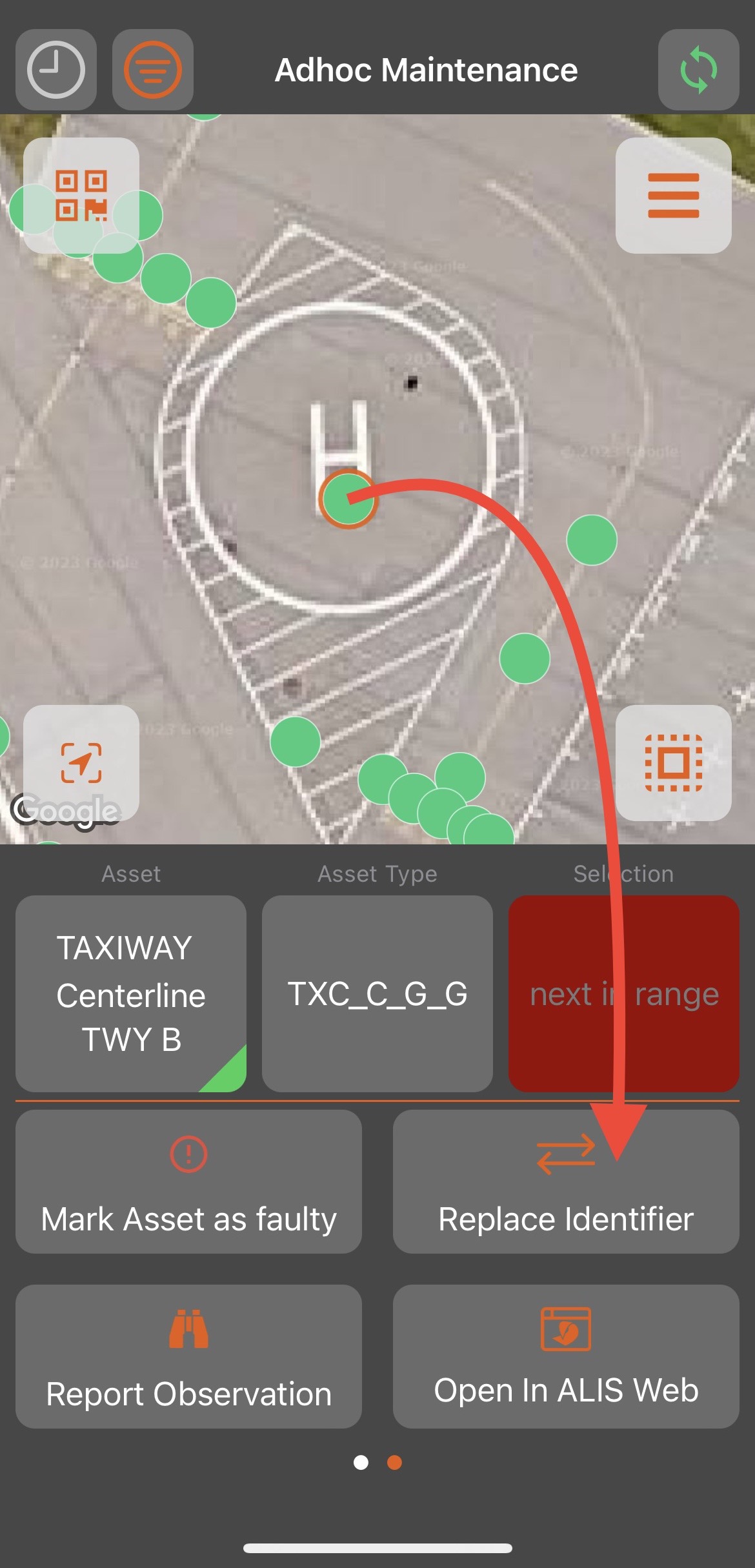
Select an asset → Click on ‘Replace Identifier'
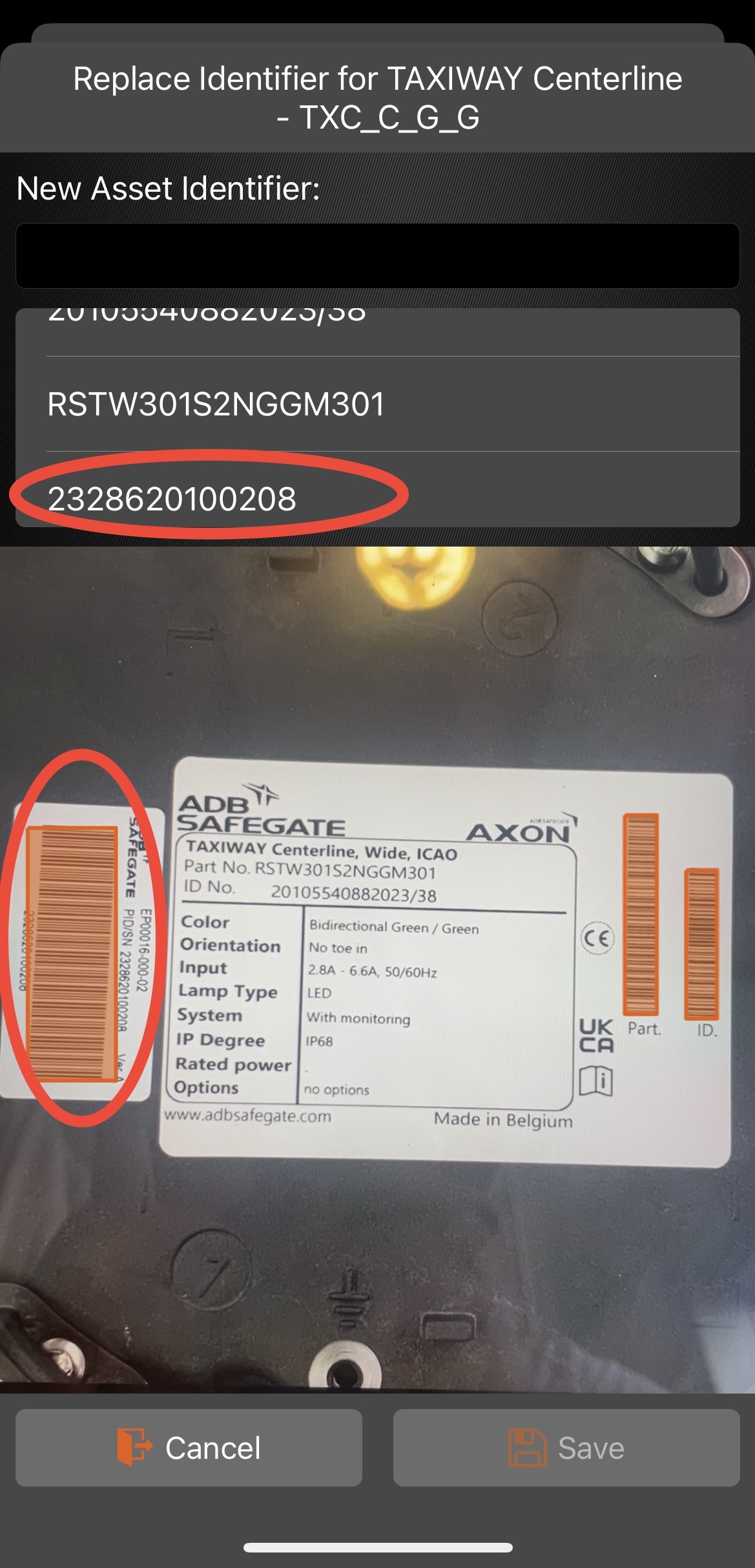
Scan the barcode (there can be multiple) and choose the correct one. The AXON EQ Linc360 unique ID is shown in the circle.
To view the unique ID number stored in CORTEX Service:
iOS app view: select that asset and click on Asset details
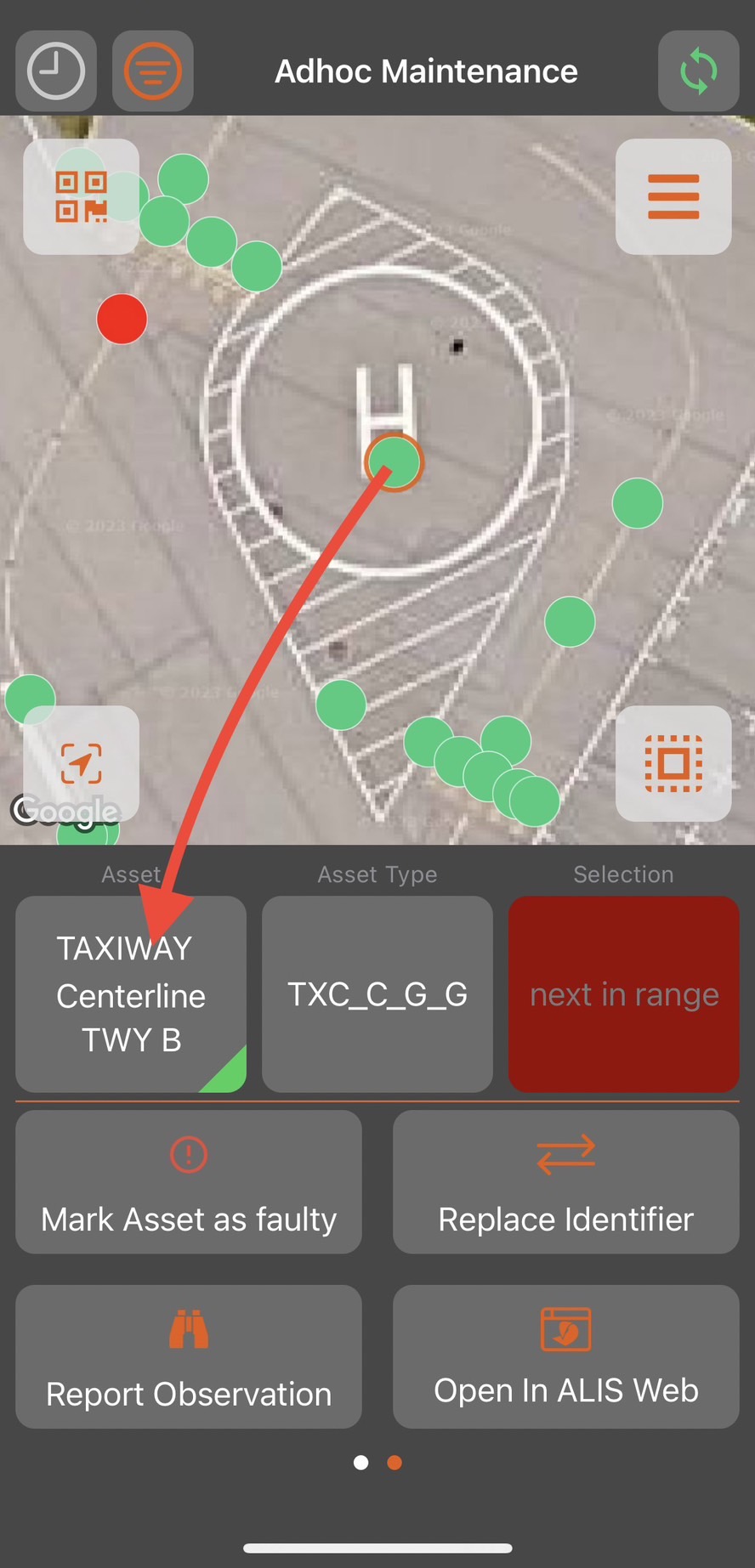
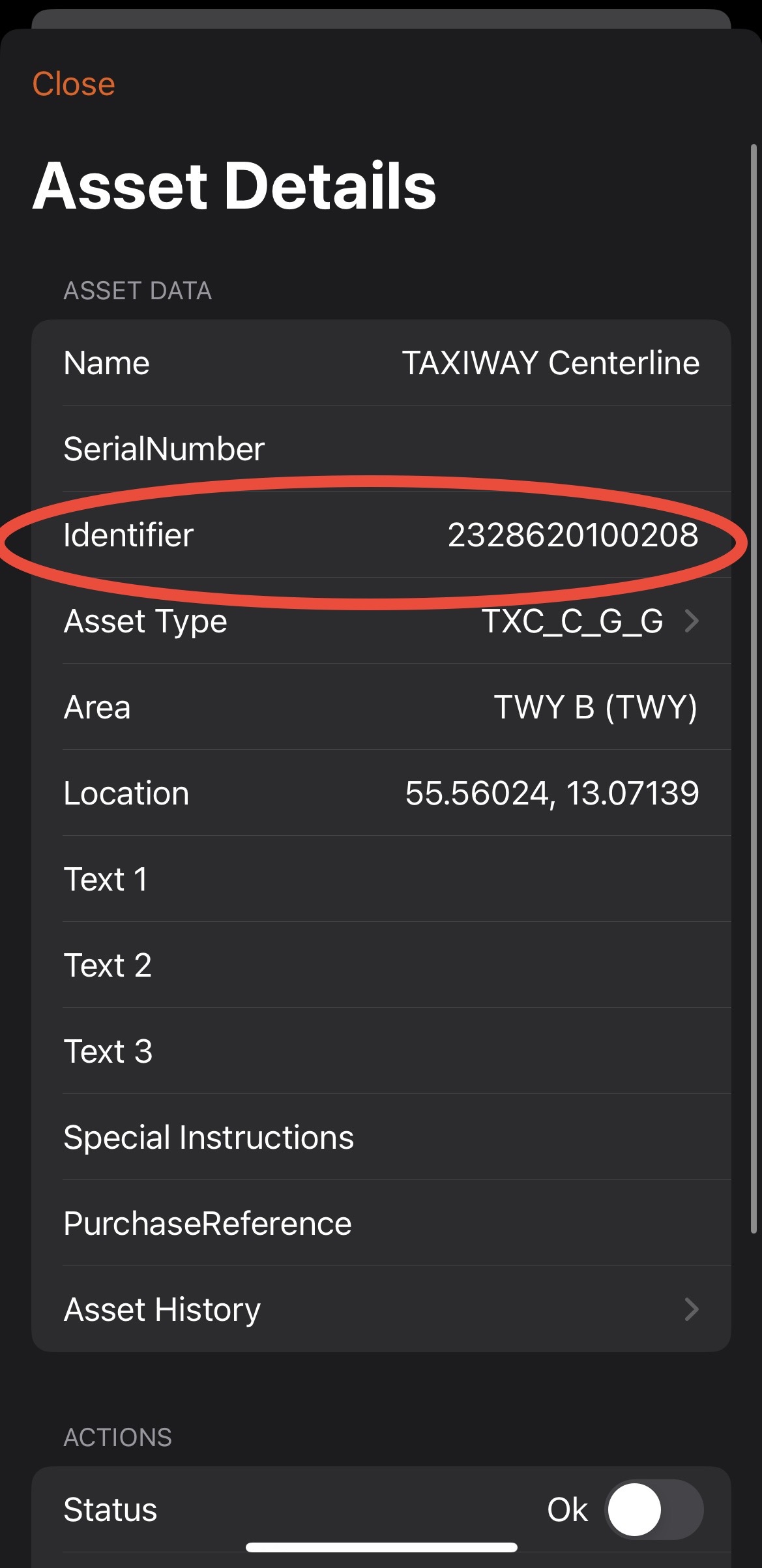
Web app view: select that asset and look at the asset detail on the right panel
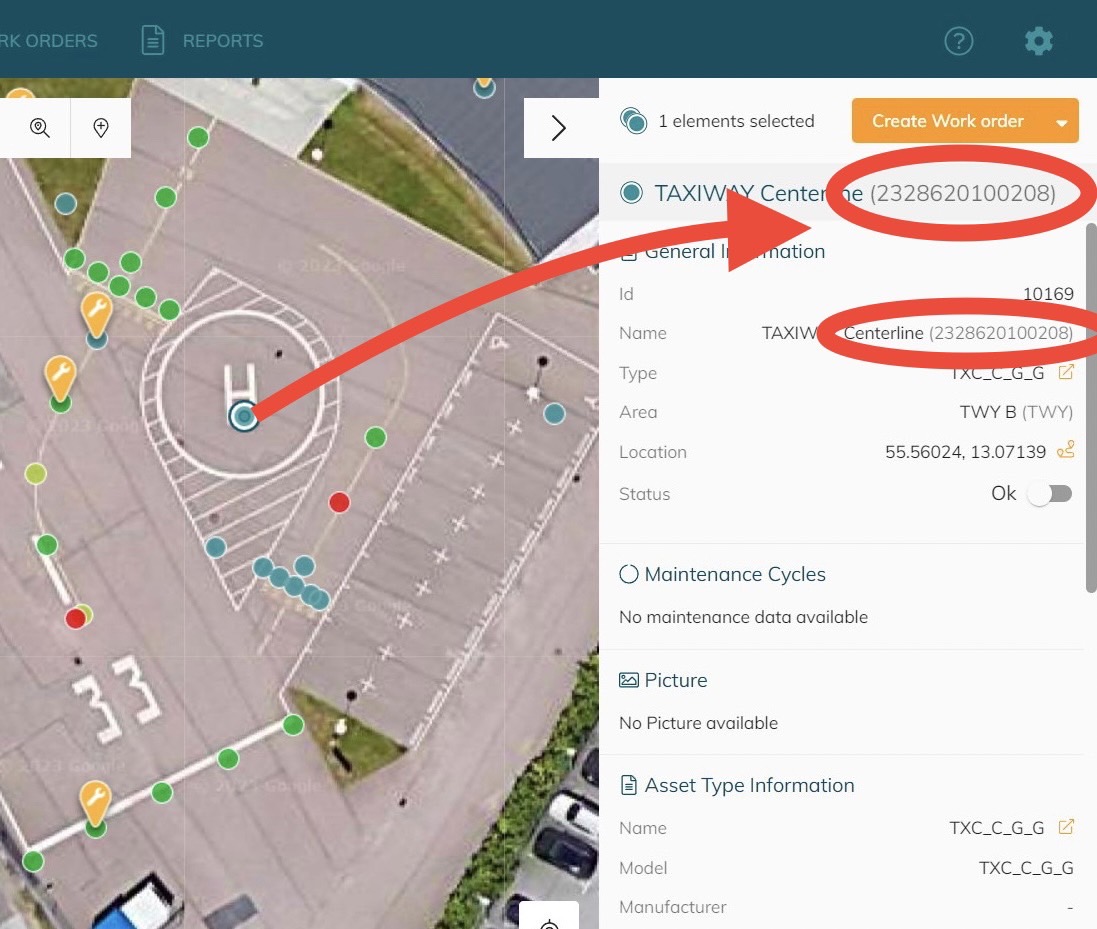
How to add Block ID:
LINC360 communicates with lights by thier group called ‘block’. To add block ID to a group of light, you can select multiple lights at once and click on ‘Edit Asset(s)’. Block number can be added to either ‘Text 1’, ‘Text 2’, or ‘Text 3’. (Click for more information on how to select or edit assets Select/Edit assets)
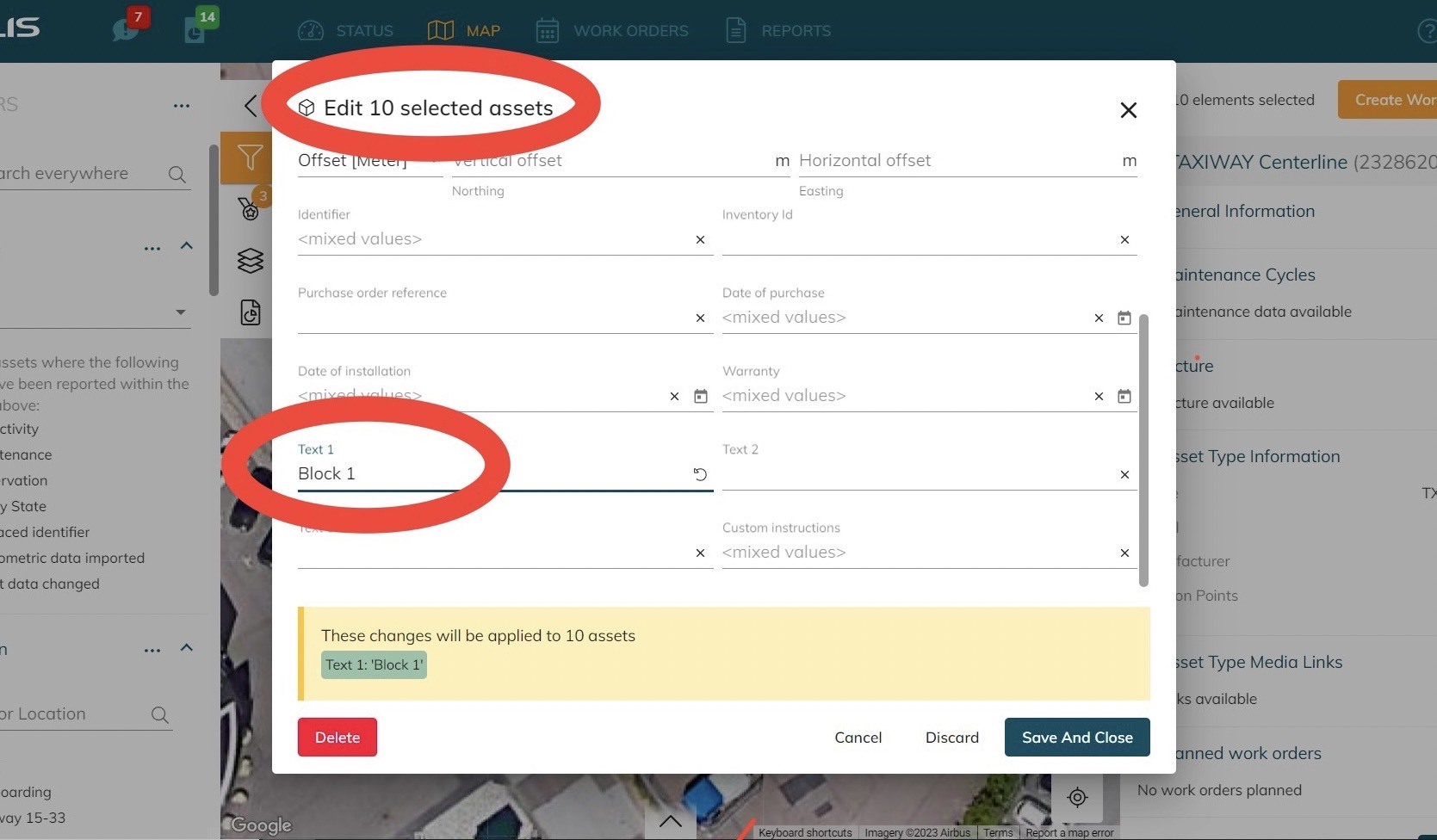
Example: 10 assets were selected and Block 1 is added to Text 1
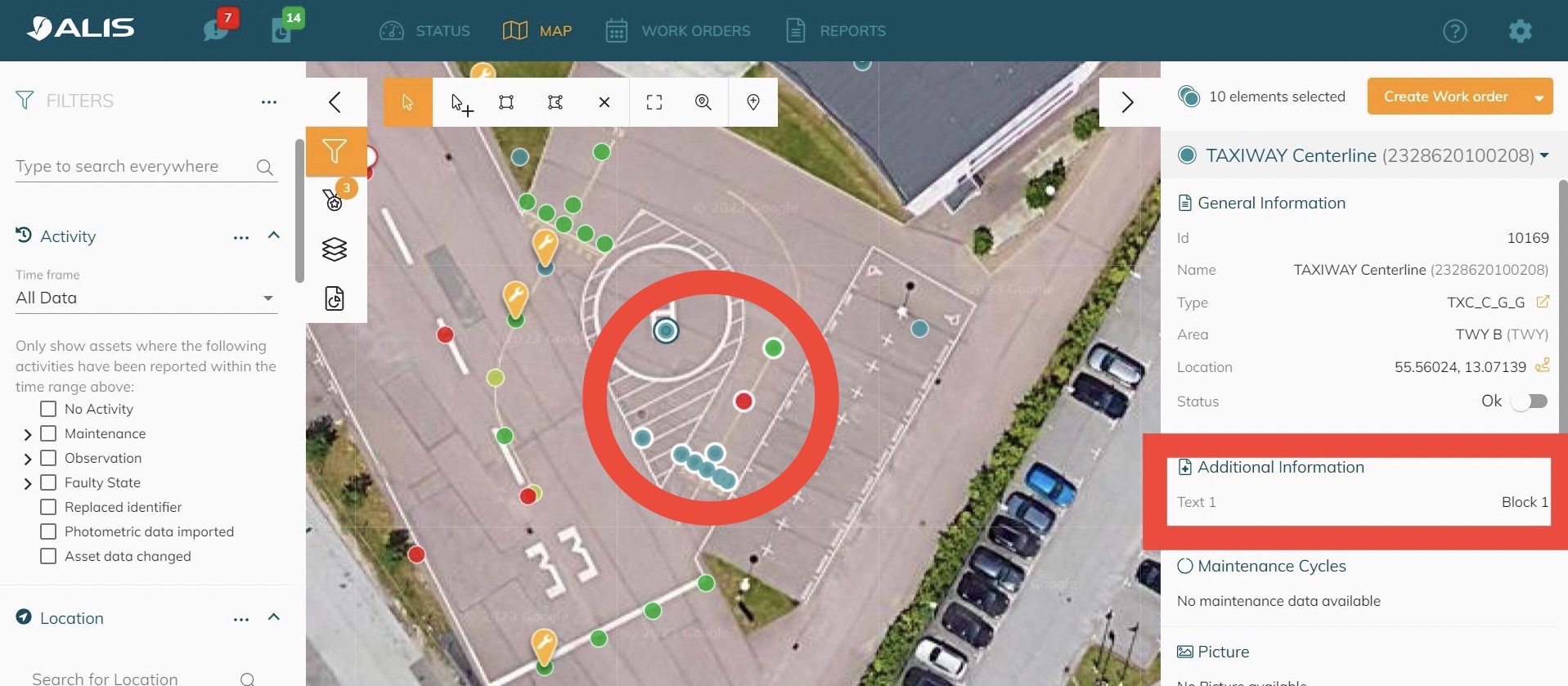
After Block 1 is added, you can see it on the right panel.
To Download Unique ID and Block ID:
You can download these unique ID and Block ID into excel for further configuration or maintenance. Click to see how to export data into excel Export function or Export using Create Report .
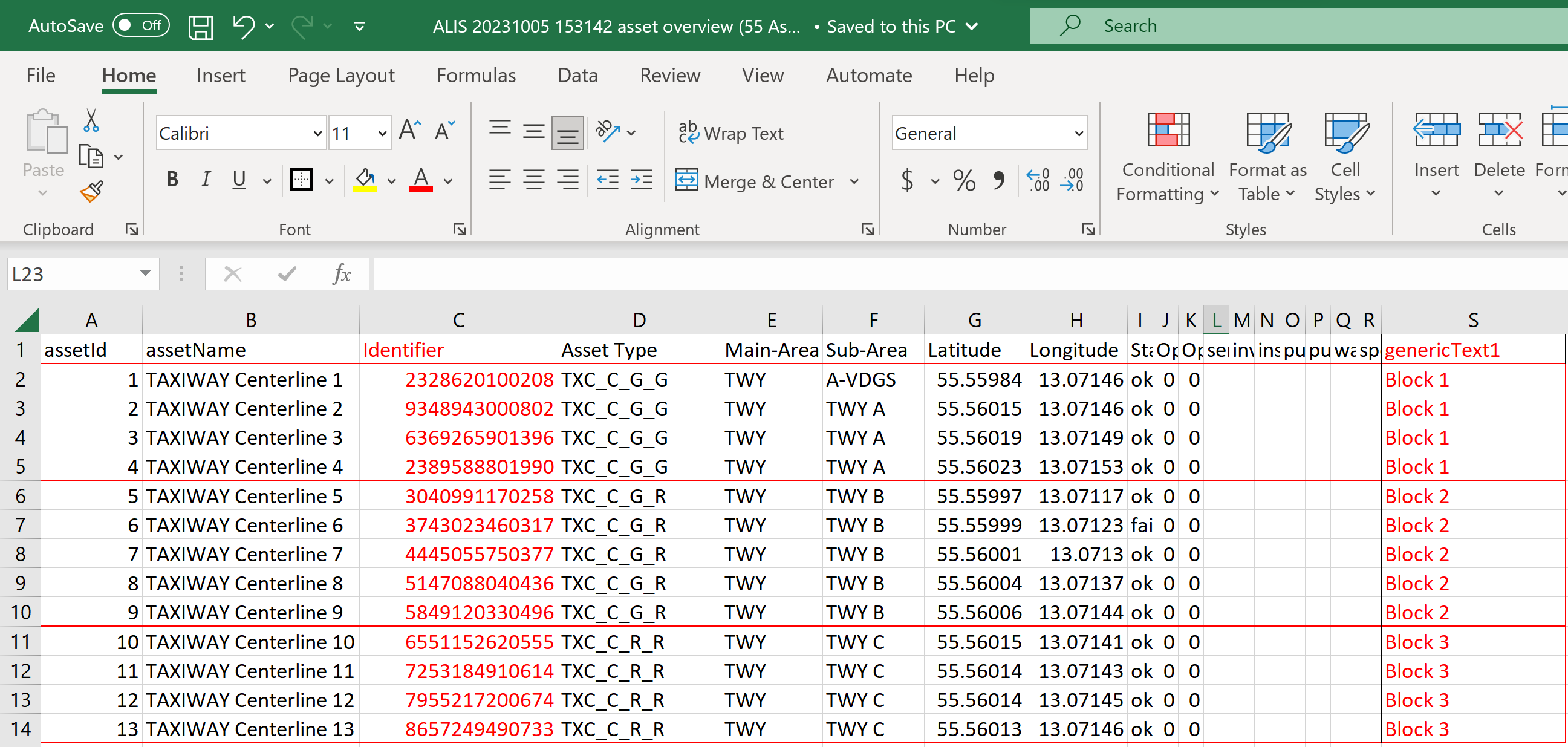
See column ‘Identifier’ and ‘genericText1’ for unique ID and block ID
Benefits of using barcode function in CORTEX Service:
Being able to associate the unique ID and location of each light
Correct unique ID for light installation on runway
Reduce time consumption
Replace identifier function can be used for QR code as well.
Click to find out more about QR function: https://support.adbsg-alis.com/ALIS/qr-function
