Web maintenance registration
TLDR;
You are able to register maintenance directly from the web application ( bypassing the iOS in-field registration). This allows for following up more and different type of tasks but does not give the on-site proof point that it actually happened. Maintenance registered in this method will be indicated accordingly. You can register maintenance from the map view or use the data import wizard from a structured sheet.
Introduction
Registering maintenance has, up to CORTEX Service version 2020.03, only been able to be performed through the in-field devices with the iOS native apps. Starting from CORTEX Service 2021.01 we added a feature that you can register maintenance data ( Validation & Torque tasks ) from the webapp. This has multiple benefits.
Asset installation progress can be followed up
Maintenance that is still being done on paper can now be easily digitised into CORTEX Service with all it's benefits
Maintenance that was performed where there was an issue with uploading data in the field
Historical maintenance can be registered for auditing purposes.
The function to register maintenance from the web has been added under the "create workorder button" . There is a dropdown where you can select
Create Work order
Register Maintenance
Import Maintenance data
Mark assets as non-faulty
Mark assets as faulty
Resolve open observations
By changing the radio button you can modify the default action of the button when the drop down is collapsed. You can click on the task itself to directly perform the action.
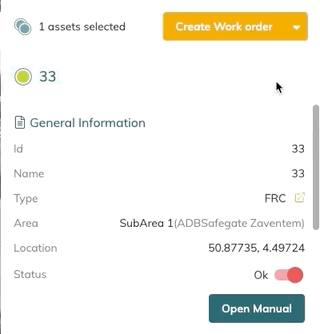
Register Maintenance in the MAP
To start the maintenance registration, first select at least 1 asset where the maintenance needs to be registered or which is part of a work order. This will bring up that assets details and allow you to click on the "Register maintenance " button where the following will pop-up.
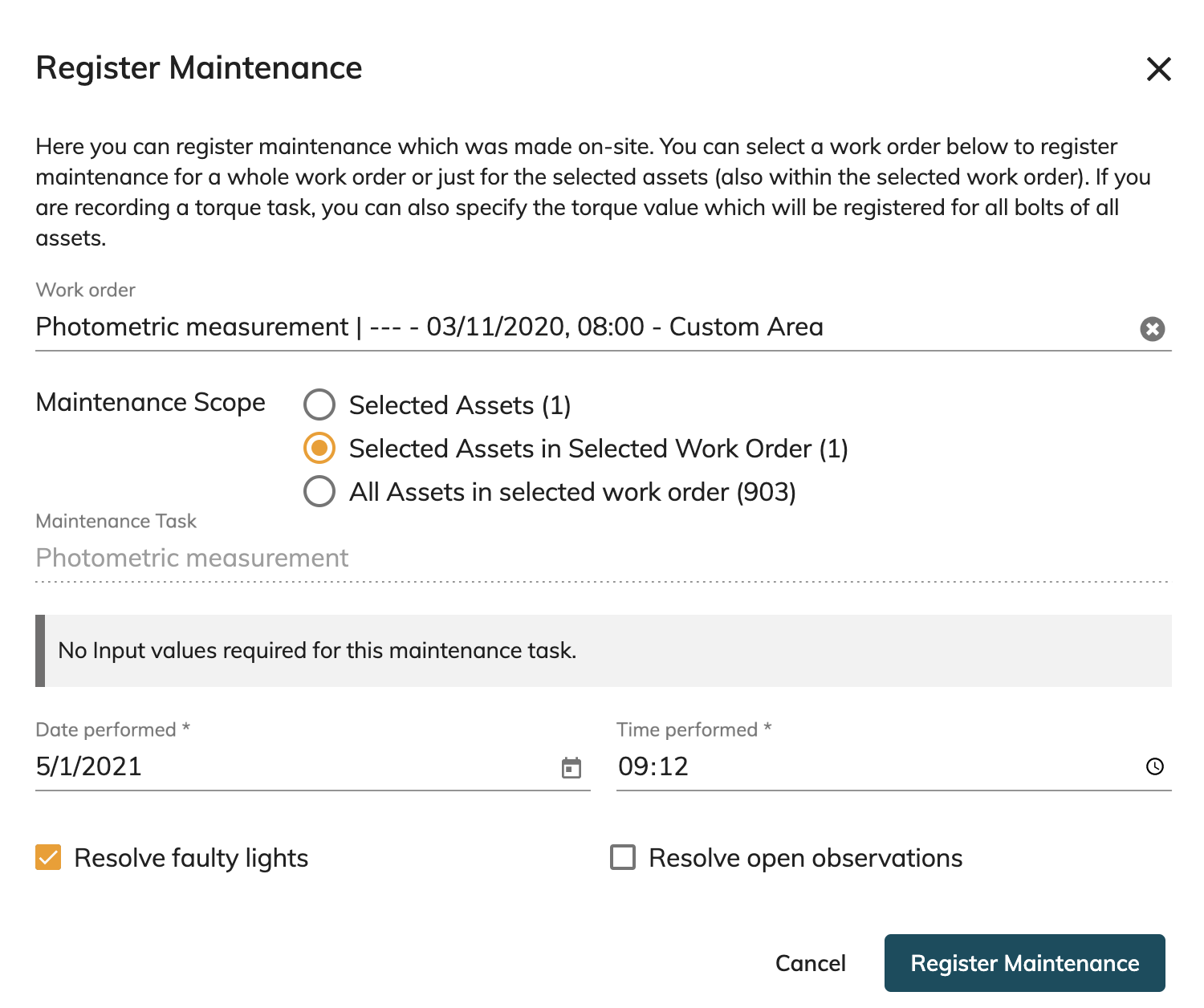
Work order maintenance
You can select a work-order which you which to fulfill by registering this maintenance. Selecting a work order will allow you to apply the maintenance to
only the selected asset
Selected assets in the selected work order ( you might have selected more than where actually in the work order)
All assets in the selected work order
By selecting a work order the maintenance task will already be completed since that was chosen at the creation of the work order.
Adhoc / non-work order maintenance
When no work order is selected, only the option to apply the maintenance to the selected assets ( before opening the "Register maintenance" pop-up) will be taken into account.
The maintenance task can be selected.
Torque Maintenance
When a Torque task is selected or applied for the maintenance registration, you can provide the value to which all of the bolts where torqued with a corresponding unit. When more detail of the torque values per bolt is needed the mobile apps can be used for accurate registration.
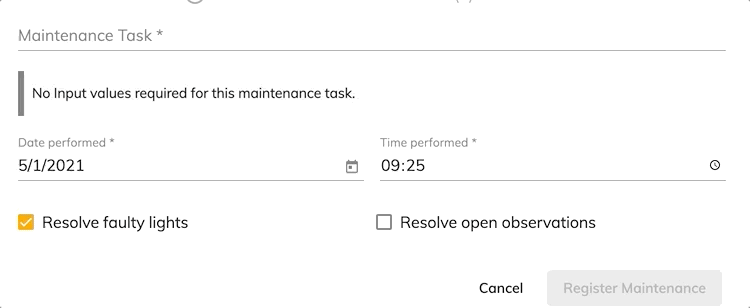
Resolve Faulty's / Open Observations
Upon performing a maintenance task, it could be that this has an effect on the operational status of the asset in the system. (ie: if an asset was marked as faulty - no light output - performing an asset replacement maintenance task should resolve that issue). You can thus flag or unflag the option to resolve any faulty state or open observations that where currently flag for for the selected assets where maintenance will be registered.

Some of the settings can be pre-selected by a default setting - go over to the SETTING > Maintenance > Import settings
Action!
Hit the Register Maintenance button to have the maintenance registered accordingly to the selected assets.
You can review the performed maintenance registration in the history of the asset. Any preventive maintenance condition should be adapted according to the maintenance registration/maintenance cycle.
![]() Use the Activity filter on the left and set it to the time range where you have registered maintenance to easily see where you have recorded something.
Use the Activity filter on the left and set it to the time range where you have registered maintenance to easily see where you have recorded something.
There is currently no end-user function to remove registered maintenance - this to optimise database relationship stability - in order to keep everything running smoothly in your instance.
Import Maintenance data
You are now able to import a sheet of maintenance data to register tasks as performed. This sheet can come from a pre-defined structured excel sheet or you can use the reporting function in order to generate your maintenance task work-order in a digital format ( that can be used for a paper version if needed).
The import maintenance window can be found in multiple locations.`
The Import maintenance data from the Action menu in the MAP
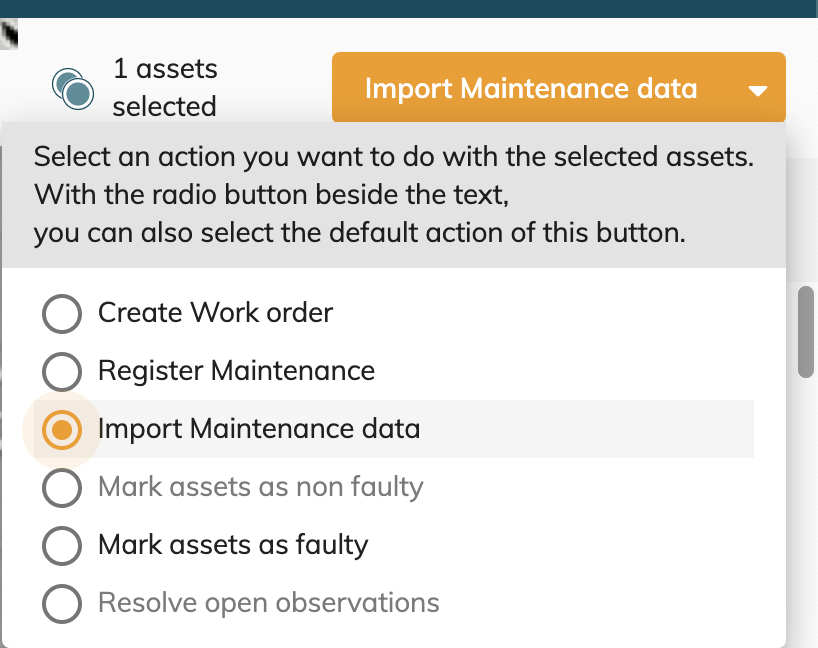
Through the SETTINGS > Maintenance > Import Maintenance Data
Through the WORK ORDERS > Open Work orders > Import Maintenance Records

Import Maintenance Records
To import maintenance records, the data needs to be provided in a certain structure. You can find the custom import structure here below:
You can download and view an example sheet here:
![]() The assetName data needs to be adapted to your instance asset names!
The assetName data needs to be adapted to your instance asset names!
CORTEX Service example import sheet.xlsx
CORTEX Service Example sheet torque.xlsx
To upload Maintenance data from a sheet - Open up the "Import Maintenance data " window and follow the steps below
Drag and drop your maintenance records sheet(s) into the designated area
Optionally - select your asset reference matching behavior
Per uploaded sheet - select the maintenance task and/or work order if applicable
Optionally - You can also select a maintenance task or work order to apply for all maintenance
Continue to "Analyse File"
Verify the result
The system will now have a good look at your data and try and match your measurements to the existing assets in CORTEX Service.
You'll get a
Green (Yay! Everything Ok)
Yellow ( Some data missing but it will do! )
Red Summary ( i'm sorry, we can't do this , some things are missing or wrong)
Message.
When you have a green or yellow message you can now preview the result before importing it into CORTEX Service. (Do so, hit the "Preview" tab next to the "Messages" tab.
Upon the feedback provided you can choose to continue and Execute the import or go back and rework your input.
Example a Yellow - import feedback message -
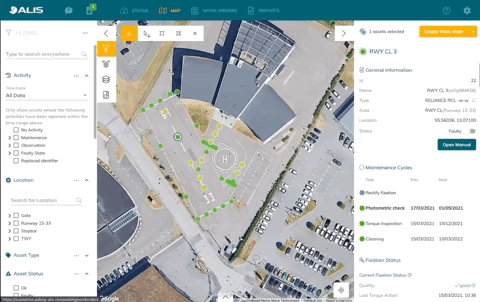
A digital workflow from Scheduling to reporting
You are able to have a complete digital workflow for scheduling, registering and reporting for all of your maintenance tasks.
Find the workflow and use-case that fits best to your maintenance conditions.
Step 1 - Scheduling the work order (Optional)
You can schedule a work order for a group of people with a defined task and a defined group of assets. That can be done in multiple ways
The Map
Filter and select the assets that you want to include in a the work order.
Use the orange action button to create a workorder
Choose to only create the workorder for the selected assets or for the assets in a certain "Area".
Fill in the properties of the workorder (Only selected assets or assets )
We advise to fill in a Description of the work order in the "Permit Number" field so that it is clear for everyone what this task is about
SAVE the workorder
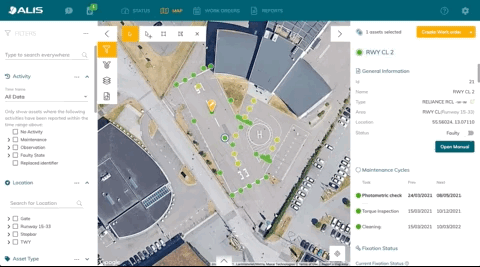
Replay - From Work orders overview (open and closed)
You can "replay" or re-use a former workorder in order to easily have the same workorder conditions as the according workorder
Change the conditions of the workorder after hitting the replay button

From the Work Orders. - Planning ( will be renewed soon)
You can drag and drop a maintenance team on the calendar
Fill in the work order properties and it "+Add shift"
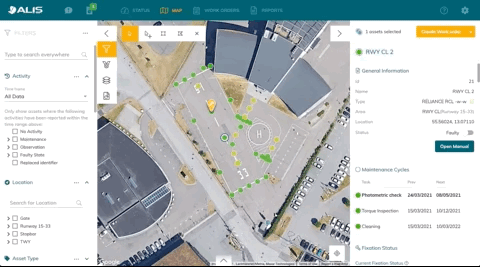
Step 2- Registering maintenance
Adding maintenance records/data can now be added in multiple ways - here is an overview of the different methods
From the MAP - Register maintenance (more information above)
In this method you can directly register maintenance to a selected group of assets or to the assets in a workorder where the selected asset belongs to.
You can validate the work performed for a "Scan"/ Validation type of task
You can input torque values in order to complete a torque type of task
From the Maintenance import menu - which can be found in following locations
The Import maintenance data from the Action menu in the MAP
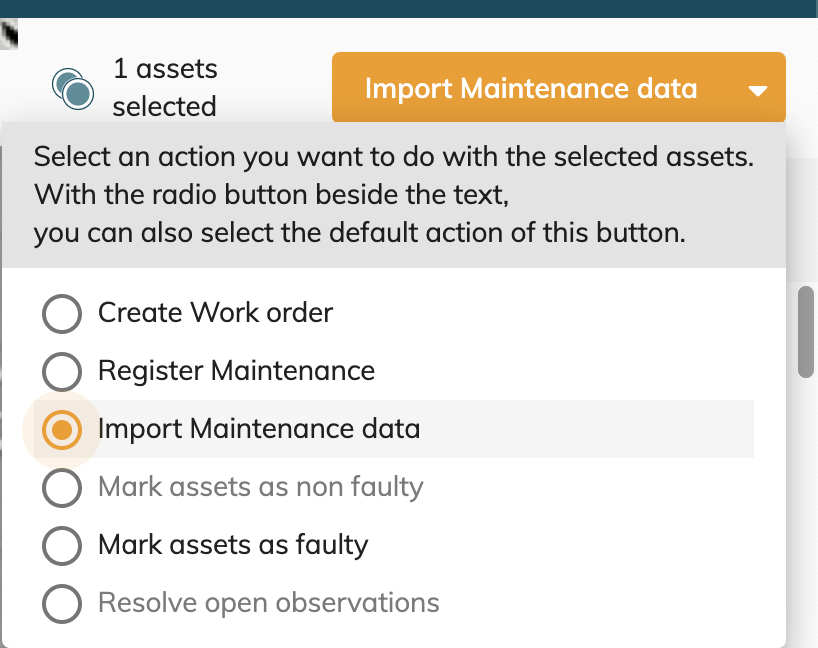
Through the SETTINGS > Maintenance > Import Maintenance Data
Through the WORK ORDERS > Open Work orders > Import Maintenance Records
By means of the iOS mobile apps on iPad and iPhone - more information CORTEX Service On-site! Tools & Mobile Devices
Step 3 - Reporting - Optional
The reporting functionality allows you to export asset information or work order details in excel and pdf. The reports will be generated on-demand not to overload the user with unnecessary files and cluttering of the instance. Generate the information that is of value or which needs to be shared through different media.
Different types of reports can be generated from
The Map → How-to create a report from Assets .
The Work orders → How-to create a work order report
