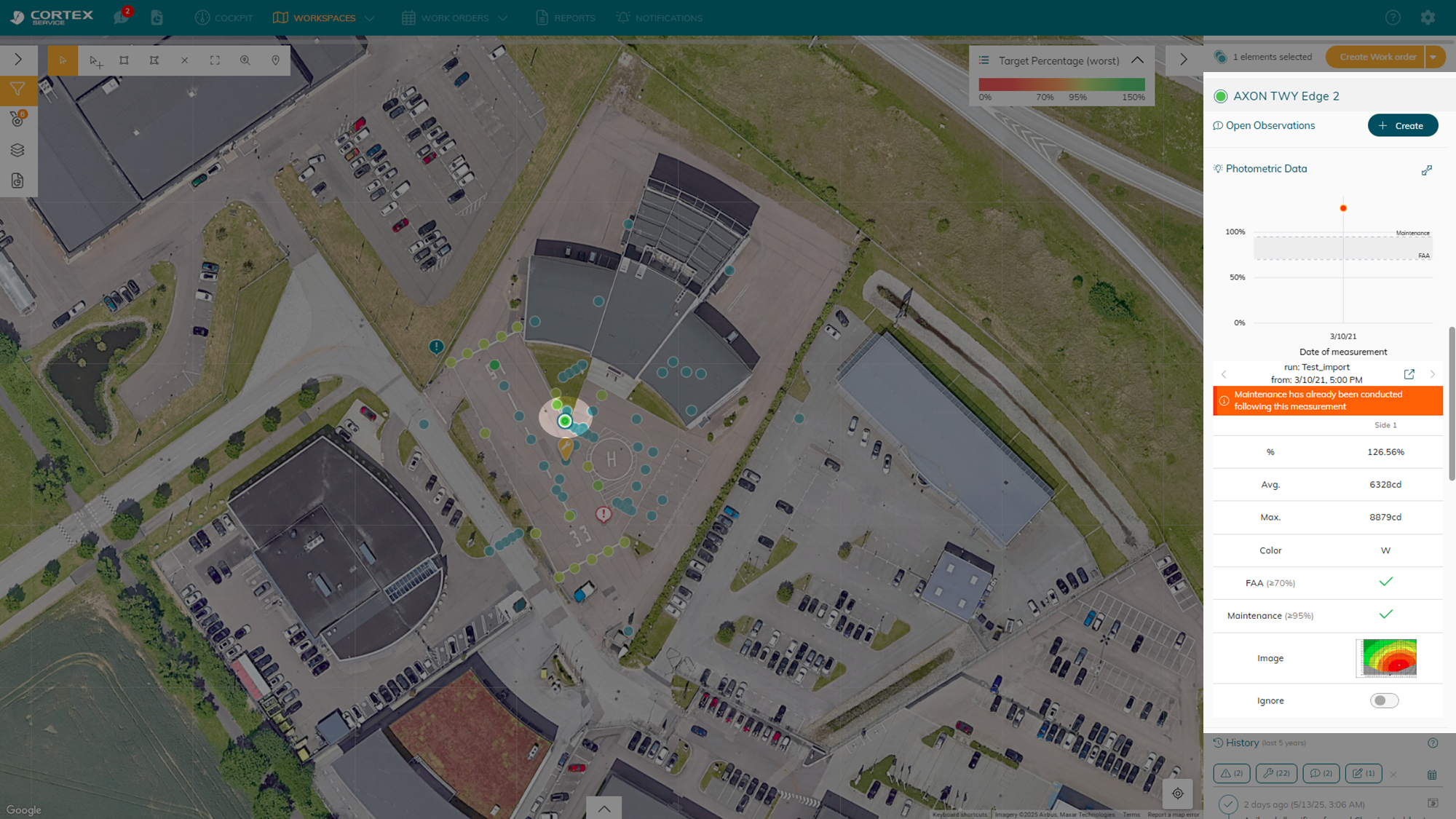ALIS is now CORTEX Service and MALMS photometric data import is now possible!
We’re excited to announce two major milestones at ADB Safegate: the rebranding of ALIS to CORTEX Service and the launch of a new feature to simplify airside operations.
Alongside the rebrand, we’re introducing a MALMS photometric import, making workflows smarter and more efficient. These updates reaffirm our commitment to shaping the future of airside excellence.
Cortex Service: A Rebrand That Redefines Excellence
As of 2025, Cortex Service aligns with our vision for Airside 4.0, marking a bold step toward innovation. This change aligns with our company’s vision for Airside 4.0, reflecting our commitment to innovation, smarter solutions, and shaping the future of airside operations. While our name has evolved, our focus remains on delivering exceptional service and driving progress in the industry.
The subscription has simplified to 2 modules:
CORTEX Service Connect : use for alerting and monitoring of their connected devices
CORTEX Service Maintenance: use for maintenance management (work orders, photometric, on-site maintenance operation, torque maintenance connection, etcs.)
Check out Meet Cortex Service new packages for more info!
It’s Here: The Feature You’ve Been Waiting For—MALMS Data Import Made Easy!
Now you can use the results from the MALMS photometric test and upload them in CORTEX Service without having to modify the original MALMS template.
This can done by:
(optional) create a mapping table between CORTEX Service and MALMS
Directly drag-and-drop the excel file from MALMS then import into CORTEX Service.
You will then be able to visualize the result in CORETEX Service using the photometric workspace and on an individual asset level.
MALMS Import Step-by-step guide
click import photometric data
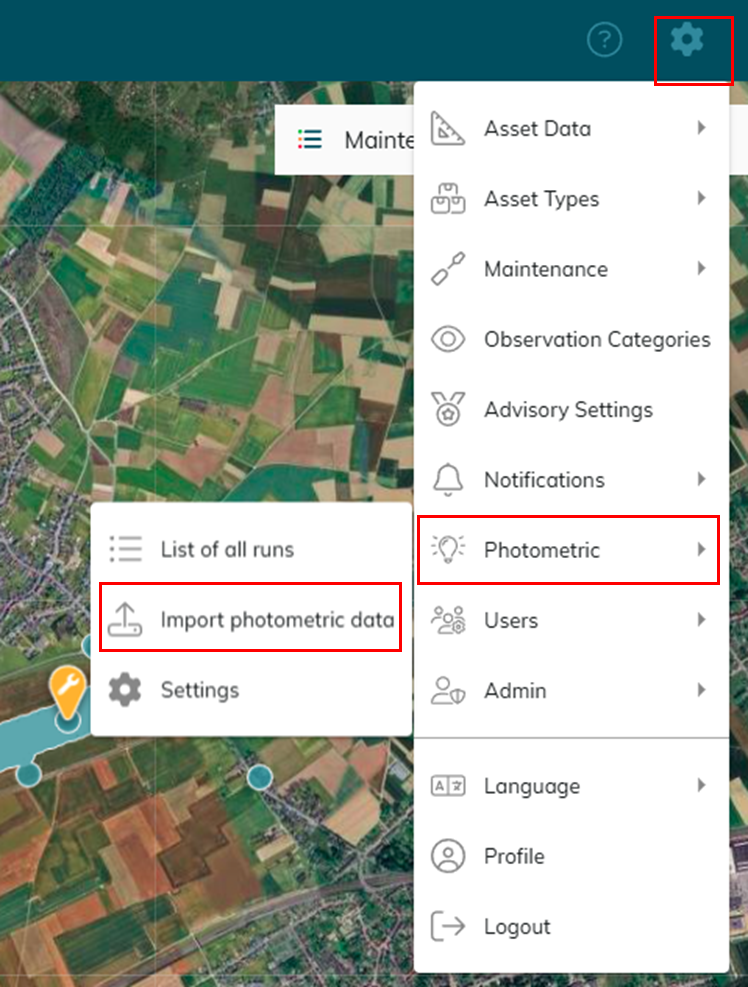
Choose a matching behavior betweeen CORTEX Service and MALMS. If you choose the mapping table, read more here.
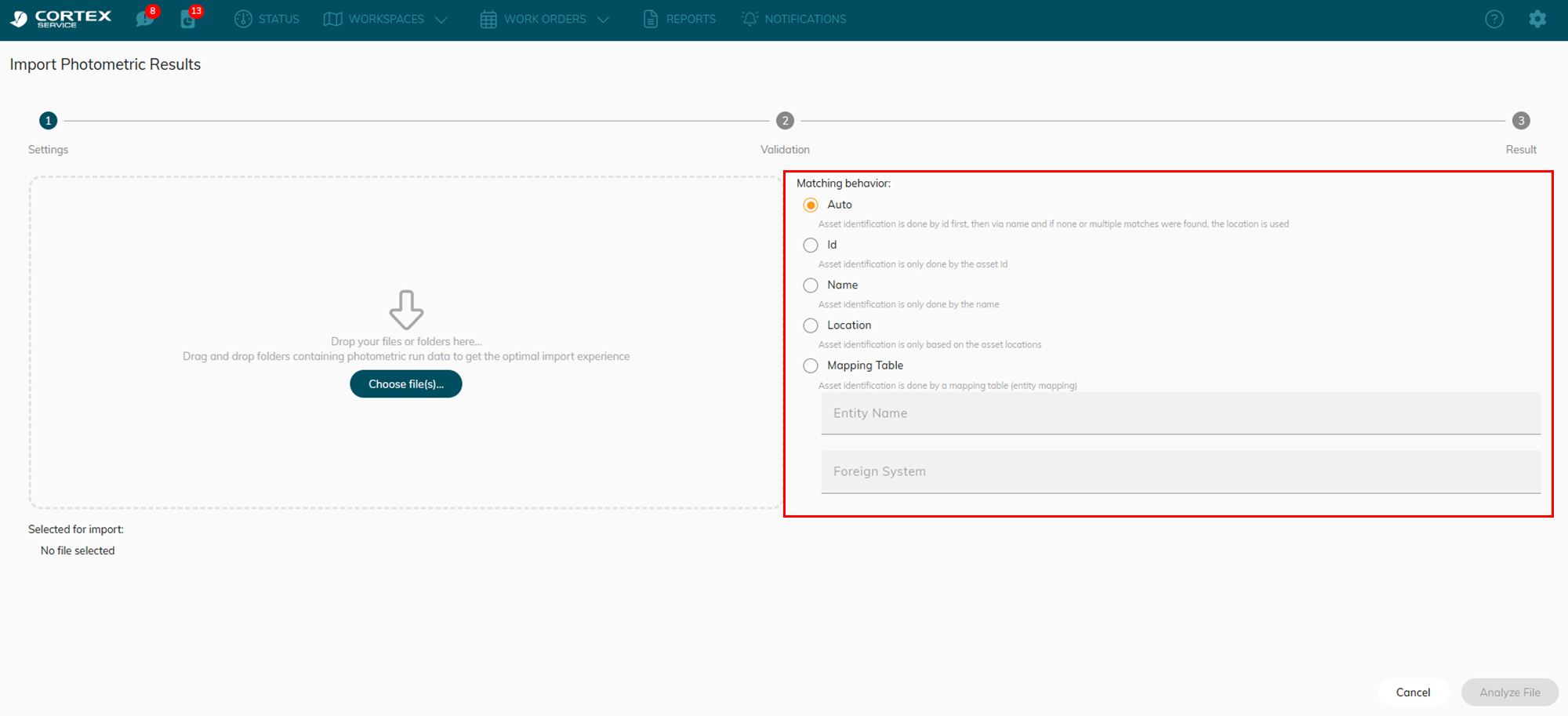
Drag and drop the file from MALMS
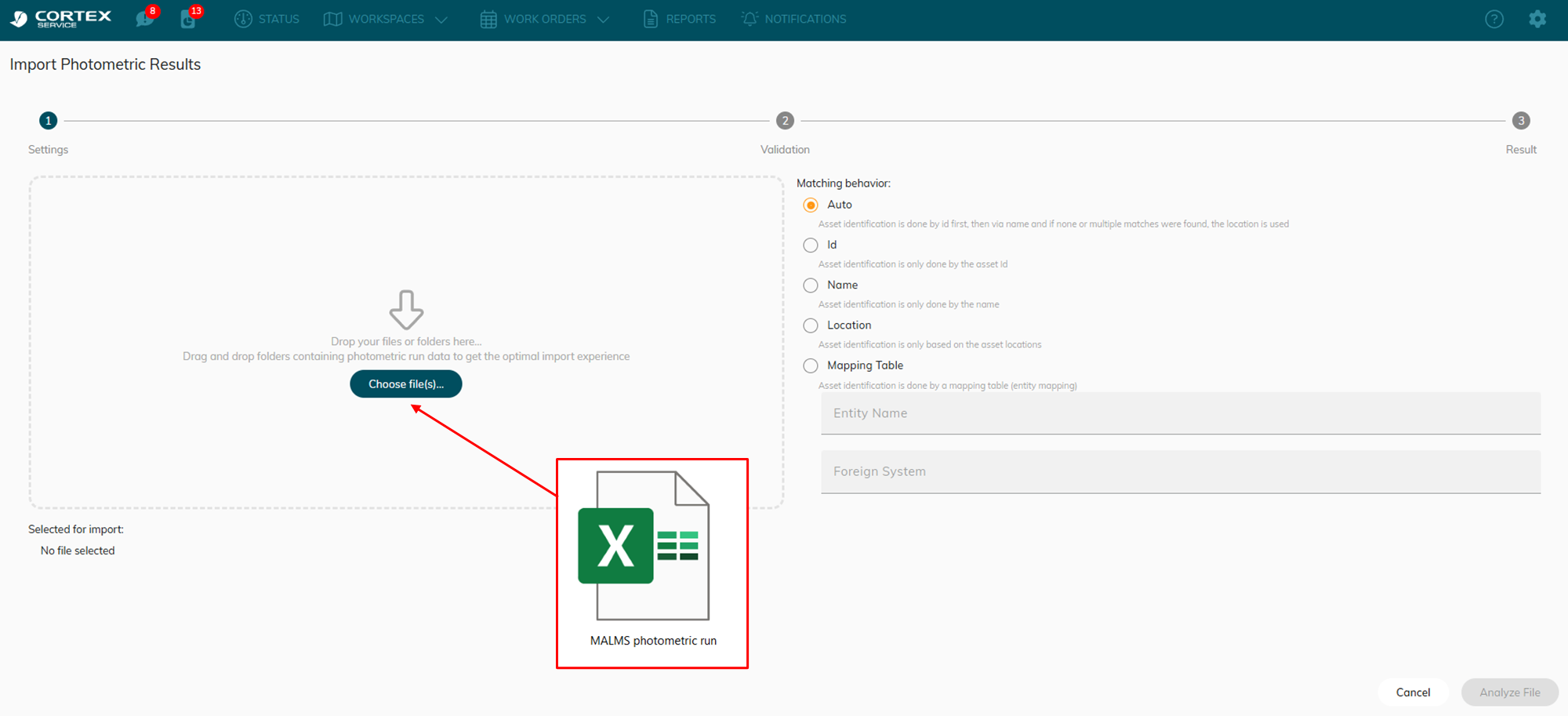
Optional- choose the maintenance task and work order
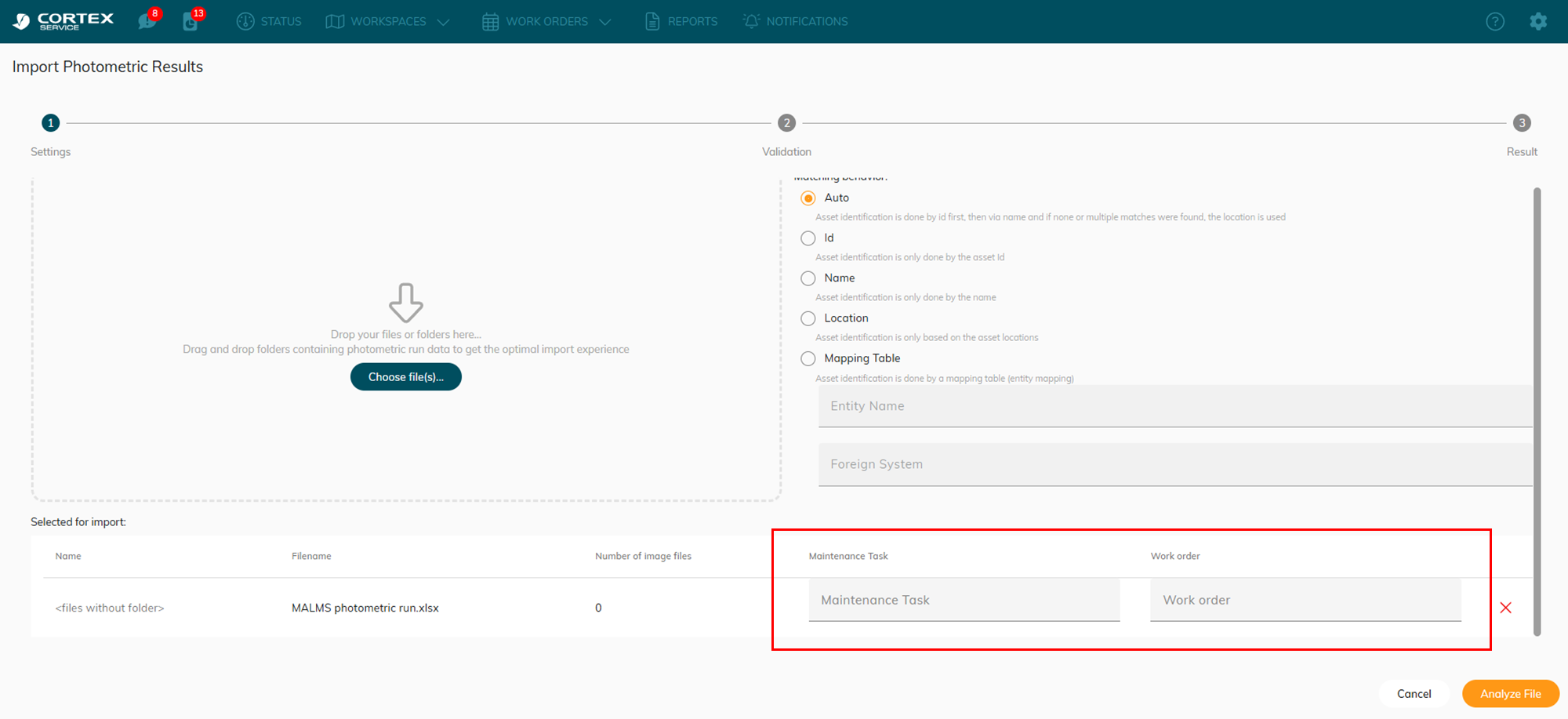
Analyze the file
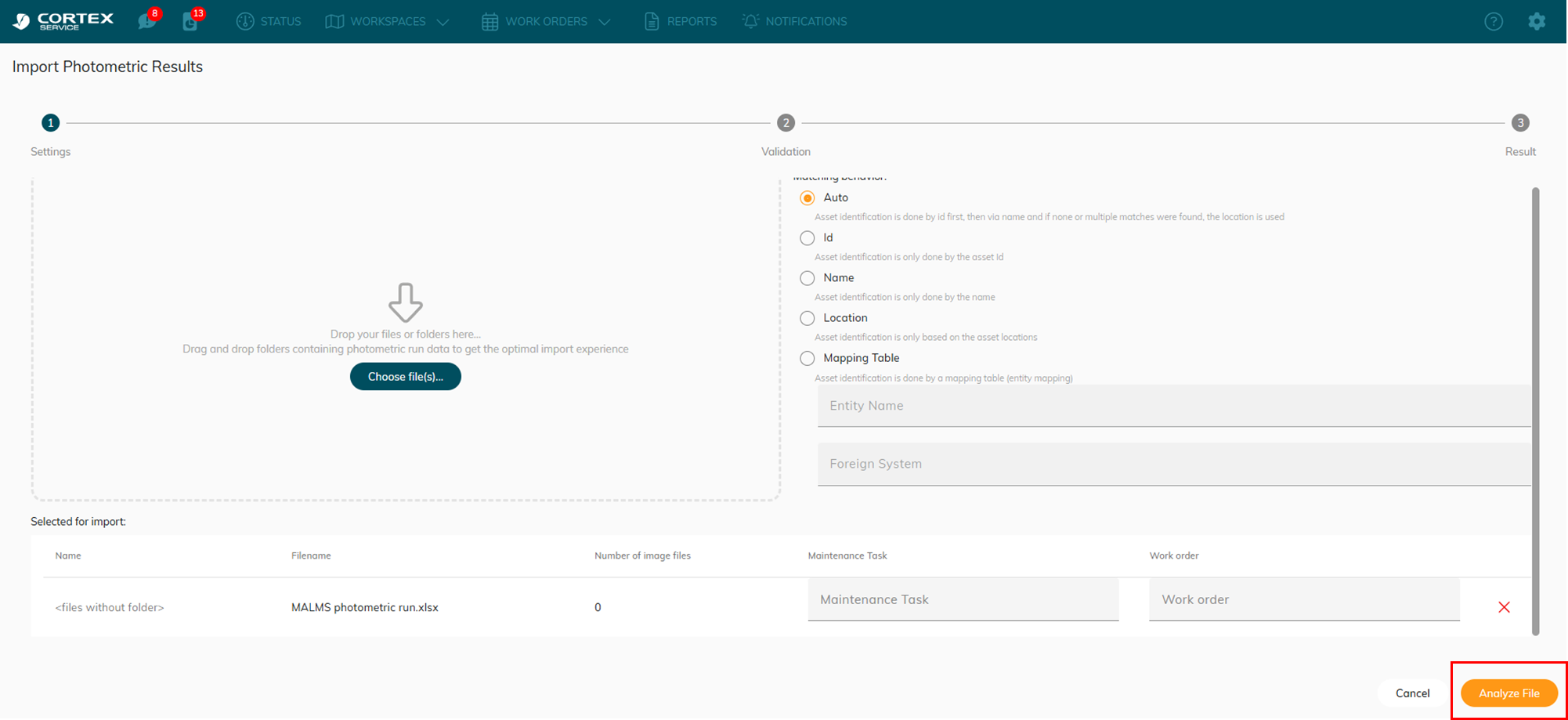
Exercute your import if you don’t find errors.
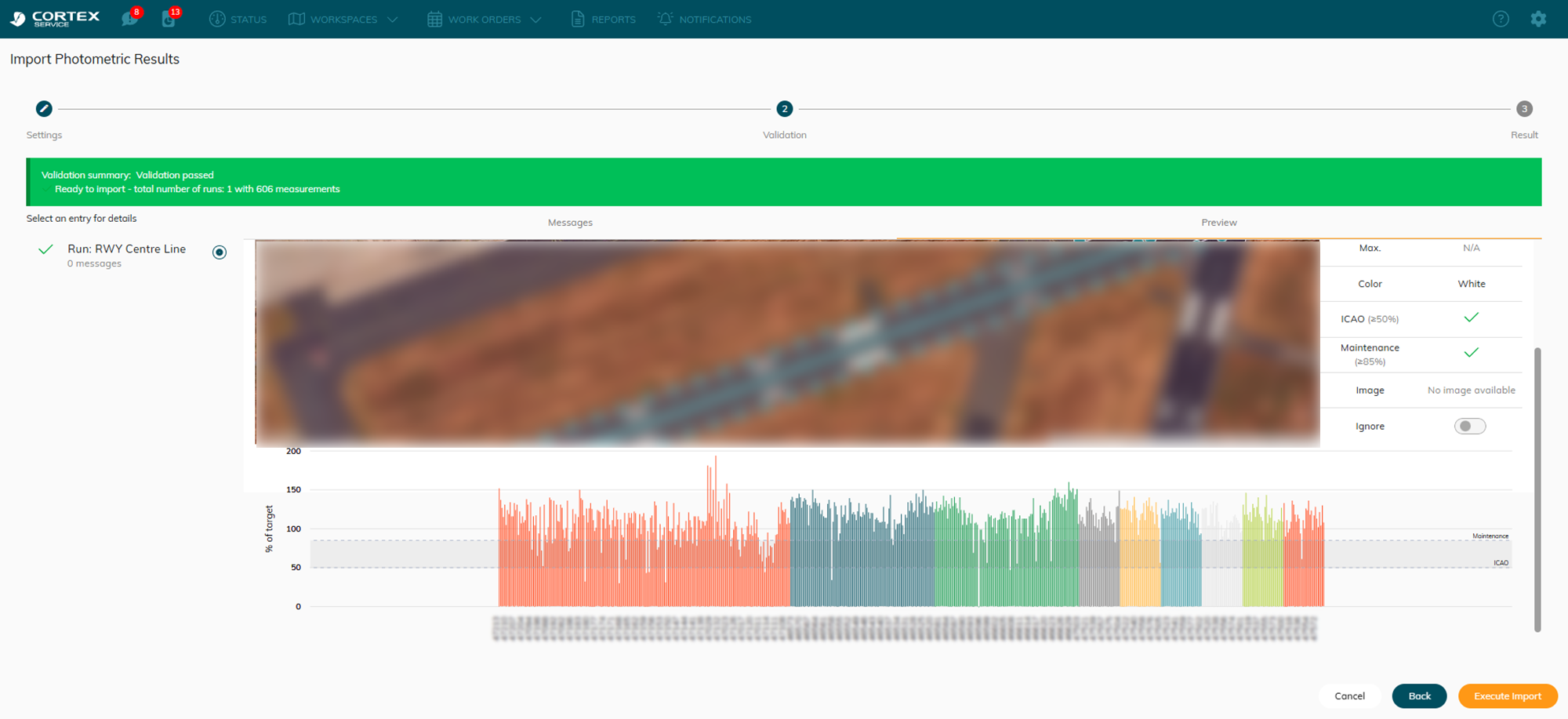
Read the full version: https://support.adbsg-alis.com/ALIS/alis-photometrics#Photometrics-Introduction
How to visualise the photometric data
Workspace - photometric
You can see the colours of the assets on the map according to the %
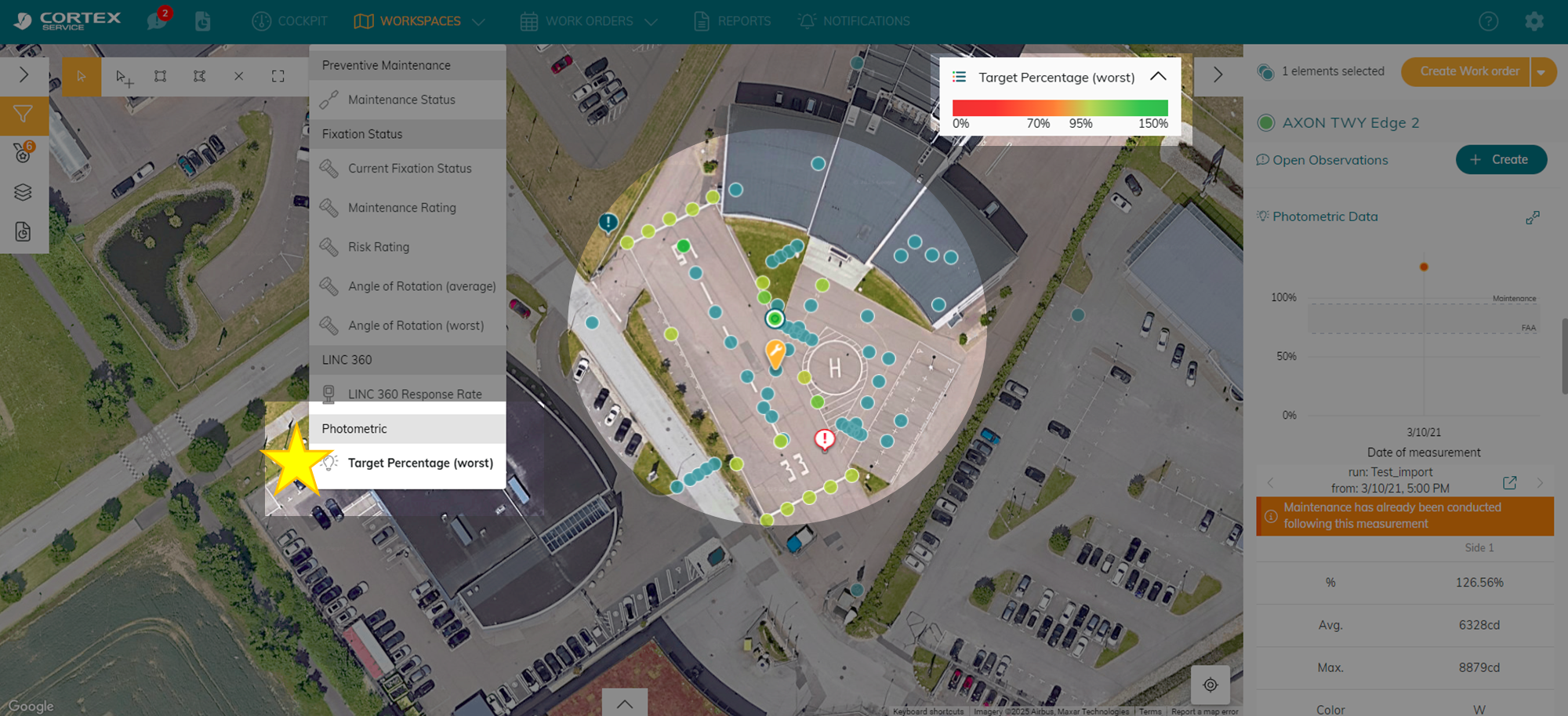
Individually asset
Select 1 asset → look at the right panel → scroll down to photometric data