How-to create a report from Assets
Using the new reporting module ( first released in ALIS 2020.1 ) you can use reporting templates applied on a selection of assets to report/inform/archive/extract information from ALIS.
This article will show you how to create a report on a specific or group of assets from the Map. For reports on work-orders - please see How-to create a workorder report.
Step-by-step guide
To create an Asset based report
Log in to your ALIS instance and navigate to the Map tab.
Use the filters on the left to show only the assets from which you want to create a report from.
Optionally - you can use the selector to only select a single or group of assets from the filtered assets .
Click on the new "reporting" tab in the same pane as the filters to bring up the reporting module.

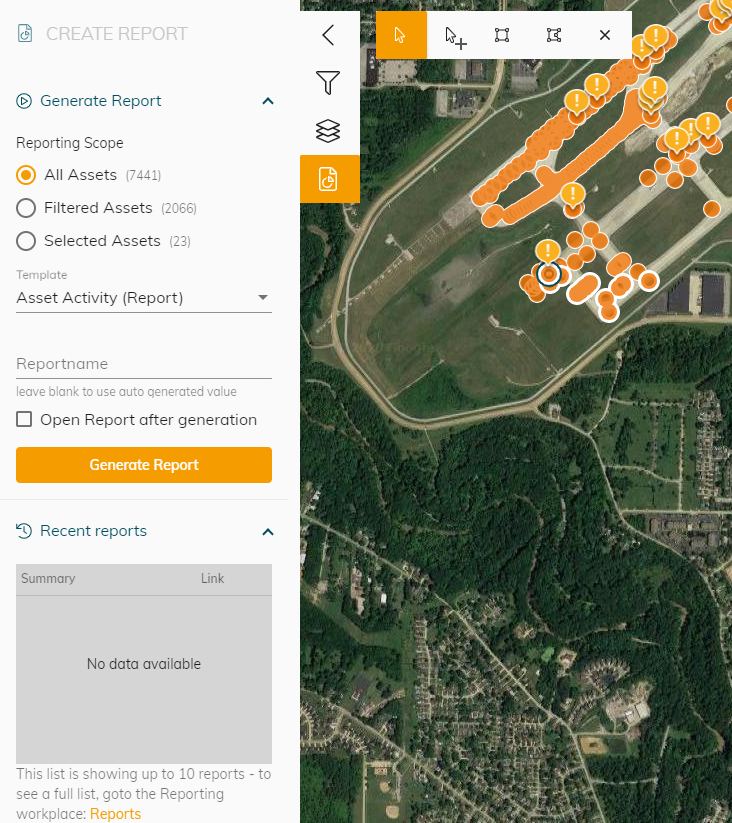
Select from which group of assets you want to create the report ( All - Filtered - Selected )
Select the reporting template type
Optionally - Add a name - Open the asset after creation
Generate Report
The report will now be generated. A new indication in the top bar will show the creation state of the report and highlight when finished.
The first report you create at any day will take a few minutes to generate - this is because we are spinning up some severs to create the report - the reports that are being generated withing the next hour will be ready almost instantly!
Whenever a report is being generated you can navigate away from the page; whenever you come back to the page or the ALIS instance the report will be ready for you to download.


By clicking the Icon above you will then get a list of all generated reports where you can download or view on what is needed.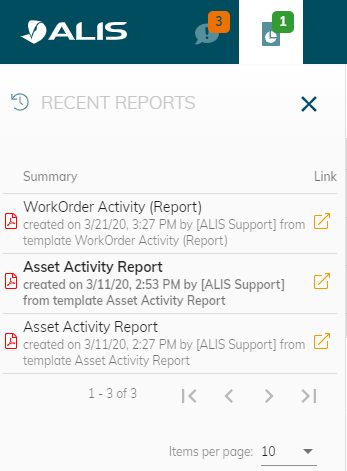
![]() You can use the Activity filter to create a report of only a specific time range .
You can use the Activity filter to create a report of only a specific time range .
In combination with the "Faulty State" + "Marked as faulty" > You can generate a report on how many assets have failed over a specific time! This can help you in predicting how many spare parts you need to order for certain type of equipment!
The possibilities are limitless and the power is in your ALIS environment.
![]() The reports can also be found back int the Reports Tab from the top navigation bar
The reports can also be found back int the Reports Tab from the top navigation bar

Green philosophy
The first time you generate a report after logging in , it can take some minutes to generate the report - This is because the machines needed to generate the report need start-up again after they have gone into an idle mode. Putting the machines in Idle mode conserves energy and calculation time time on the servers for other processes. Once the servers are up , the report generation is super-quick!
